Apex Legends, a popular battle royale game, often sees players experiencing a frustrating “No Servers Found” error. This error can prevent players from joining game servers and disrupt their gaming experience.
Understanding what this message means, why it happens, and how to fix it is essential for getting back into the action quickly and efficiently.
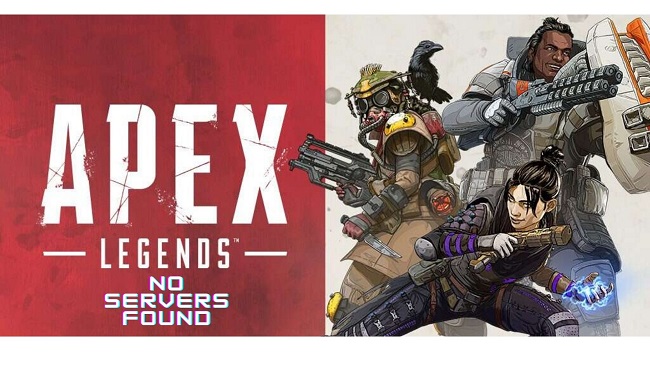
What Does “No Servers Found” Mean in Apex Legends?
The “No Servers Found” error in Apex Legends indicates that the game is unable to connect to the list of available servers. This error typically appears during the initial game startup or when trying to join a match, leaving players unable to play.
Common Causes of the “No Servers Found” Error
Several factors can lead to the “No Servers Found” error in Apex Legends. Identifying the underlying cause is the first step in resolving the issue:
- Server Outages: The most common cause is server downtime or maintenance. If the game servers are temporarily offline, players will receive this error.
- Internet Connectivity Issues: Poor or unstable internet connections can prevent your game client from accessing the server list.
- Firewall or Security Software: Sometimes, firewall settings or security software on your computer might block the game from accessing the internet.
- Corrupted Game Files: Corrupt or missing game files can cause issues with launching the game and connecting to servers.
- Outdated Game Version: Playing on an outdated version of Apex Legends can result in server connection issues, as servers typically support the latest version only.
Methods to Fix the “No Servers Found” Error
Here are several effective strategies to troubleshoot and resolve the “No Servers Found” error in Apex Legends:
Method 1: Check Server Status
Before attempting more complex solutions, verify the status of Apex Legends servers:
- Visit the official Apex Legends Twitter page or use server status websites like Downdetector to see if there are any announcements regarding server maintenance or outages.
- If the servers are down, the only solution is to wait until they are back online.
Method 2: Test Your Internet Connection
Ensure that your internet connection is stable and fast enough for online gaming:
- Perform a speed test to check your internet speed.
- Try resetting your router or modem by unplugging it for a few minutes and then plugging it back in.
- Connect your device via Ethernet instead of Wi-Fi to ensure a more stable connection.
Method 3: Configure Firewall and Antivirus Settings
Adjust your firewall or antivirus settings to ensure they are not blocking Apex Legends:
- Add Apex Legends and Origin/Steam (depending on where you purchased the game) as exceptions in your firewall and antivirus software.
- Temporarily disable your firewall and antivirus to test if they are the cause of the issue.
Method 4: Update the Game
Make sure you are running the latest version of Apex Legends:
- Open your game client (Origin or Steam) and check for updates.
- Download and install any available updates for Apex Legends.
Method 5: Repair Game Files
Corrupt game files can be repaired through the game client:
- On Steam: Right-click on Apex Legends in your library, select ‘Properties’, go to the ‘Local Files’ tab, and click ‘Verify integrity of game files.’
- On Origin: Click on ‘My Game Library’, right-click on Apex Legends, and select ‘Repair.’
Method 6: Reinstall the Game
If none of the above methods work, consider reinstalling Apex Legends. This can resolve issues caused by deeply corrupted game files:
- Uninstall Apex Legends through your game client.
- Download and reinstall the game.
Conclusion
The “No Servers Found” error in Apex Legends can stem from various issues, from server outages to local network problems. By methodically applying the solutions outlined above, players can usually overcome this obstacle and return to enjoying their game.
Remember to keep your game updated, regularly check server statuses, and maintain a stable internet connection for the best gaming experience.
Frequently Asked Questions About “No Servers Found” Error in Apex Legends
Q1. What does the “No Servers Found” error mean in Apex Legends?
A. The “No Servers Found” error in Apex Legends indicates that the game client is unable to connect to the available game servers. This error prevents players from starting or joining a game session.
Q2. What are the common causes of the “No Servers Found” error?
A. Common causes include server outages or maintenance, internet connectivity issues, firewall or security software blocking the connection, corrupted game files, or running an outdated version of the game.
Q3. How can I quickly check if Apex Legends servers are down?
A. To check the status of Apex Legends servers, you can visit the official Apex Legends Twitter page, check the EA website, or use third-party websites like Downdetector. These sources provide real-time information and user reports on server status.
Q4. How do I fix an internet connectivity issue that causes this error?
A. To fix internet connectivity issues, try restarting your router, connecting via Ethernet instead of Wi-Fi for a more stable connection, checking for network congestion, and ensuring your Internet Service Provider isn’t experiencing issues. Additionally, changing your DNS settings to a more reliable provider like Google DNS may help.
Q5. Can firewall settings cause the “No Servers Found” error?
A. Yes, firewall settings or antivirus software can block network traffic necessary for Apex Legends. Ensure that Apex Legends and its related services are added to the firewall’s allow list. Temporarily disabling the firewall can help determine if it’s the cause of the problem.
Q6. What should I do if updating the game and checking the network doesn’t resolve the issue?
A. If these steps don’t resolve the issue, consider using advanced methods such as flushing your DNS cache, using a VPN to bypass regional server issues, or reinstalling Apex Legends to address possible corruption in game files.
Q7. Is using a VPN a reliable solution for solving the “No Servers Found” error?
A. Using a VPN can help bypass regional restrictions and potentially connect you to more reliable servers. However, it might increase latency depending on the distance between you and the VPN server. It’s recommended to use a VPN as a temporary solution while diagnosing connectivity issues.
Q8. How can I ensure this error doesn’t occur frequently?
A. To minimize the frequency of this error, maintain a stable and fast internet connection, regularly update the game and your network drivers, monitor your firewall settings, and stay informed about any server maintenance announcements from Apex Legends.