There are some Google Chrome users experienced an error when they want to access any website. What is the reason for ERR_EMPTY_RESPONSE Error? The answer is that the web page does not have enough effort to load the page so, there is error code occur which is ERR_EMPTY_RESPONSE and cause a pops up to make interruption for the users.
If there is not any error experience occurring, do not be upset, everything will be OK, the problem can be fixed in fast time.
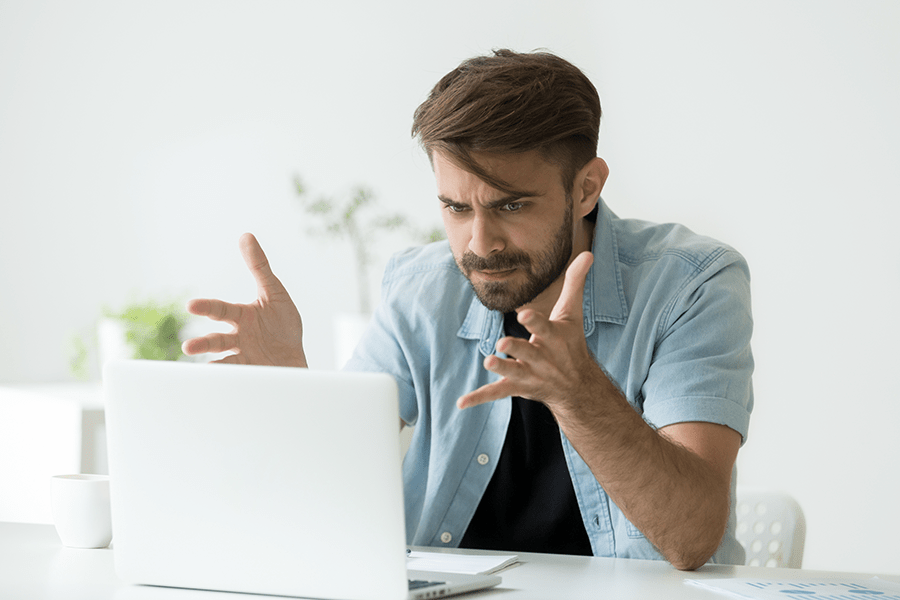
Meaning of ERR_EMPTY_RESPONSE:
The ERR_EMPTY_RESPONSE error in Google Chrome signifies that the browser did not receive any data from the server it was trying to access. This results in the inability of the webpage to load, displaying an error message instead.
It’s a network-related issue that suggests a breakdown in communication between the browser and the server. Unlike other errors that might provide more specific clues, ERR_EMPTY_RESPONSE is relatively vague, indicating only that the expected data was not received, without specifying why.
Read Also:
Causes of ERR_EMPTY_RESPONSE Error:
Several factors can contribute to the occurrence of the ERR_EMPTY_RESPONSE error in Chrome:
- Network Connection Issues: Unstable or weak internet connections can interrupt data transmission.
- Server-Side Problems: Issues with the website’s server, such as downtime or overload, can prevent data transmission.
- Browser Cache Corruption: Corrupted cache files in Chrome can cause issues in loading pages.
- Outdated or Faulty Browser Extensions: Some extensions can interfere with how Chrome interacts with websites.
- Firewall or Antivirus Settings: Overly restrictive settings can block Chrome from receiving data from certain sites.
- Outdated Chrome Version: Running an outdated version of Chrome might lead to compatibility and performance issues.
5 Solution to Fix The ERR_EMPTY_RESPONSE Error on Chrome
There are 5 steps in order to relieve the website from error, but it is not obligatory to use all of them, just perform the way of work to down in order to find the best one which works well.
The steps are the browsing data should be clearer from the browser of the user, networking settings may restart, device drivers must be updated to let the errorless effective, the common use of VPN by the user, and frequently checking the network connection.
Solution 1 – Browsing Data Should Be Clearer From the Browser of The User
There are some problems when the person starts to Browser his/her data on Google Chrome, so, the person will face ERR_EMPTY_RESPONSE error immediately.
To avoid that, the person should try to make a good cleaning for his/her browsing data in order to see that the error fixed or not to be able to browse his/her data freely. In order to clear the data browsing, the person should follow those two elements, which are:
Step 1 – On the buttons of the computer or laptop, the person starts to press on the Ctrl, Shift and Delete keys at the same time with one hand.
Step 2 – Then, the person should set a time since of beginning the work, then the person makes a good check for all the items then press on the button of Clear browsing data.
After doing those two steps, the person will check if the data of his/her browser cleaned or not. If it does not happen, do not be worry, there are other fixes steps the person can try them.
Solution 2 – Networking Settings May Restart
The ERR_EMPTY_RESPONSE may occur as a result of wrong network settings on the personal computer so, he/she should restart his/her setting in order to know if this works or not. Moreover, the person should follow these steps to restart his/her networking, which are:
Step 1 – On the keyboards, the person should press on the start button, then type this “CMD.”
Step 2 – Use the right click then press on the button of “Command Prompt,” which obvious on the list of the results, then Run will be selected as an administrator.
Step 3 – Start to type the lines on the “Command Prompt” then, after doing that, start to press on the Enter button on the keyboards of your computer.
After doing that, the person starts to check if the internet connection works in a good manner or not, if the internet does not work, do not worry, try to use fixed number 3 which will be mentioned below
Solution 3 – Frequently Checking the Network Connection
As a result of problems in the network connection which occur with the person when browsing the website, he/she can be experiencing ERR_EMPTY_RESPONSE error so; the person should check his/her connection status in his/her network devices such as modem and router.
If the person finds problems in his/her network connection, he/she must contact with the Internet Service Provider for assistance in order to fix the problem in fast and proper time to avoid any complication in the website.
Some Easy Methods to Fix ERR_EMPTY_RESPONSE Error in Chrome:
- Check Your Internet Connection: Ensure your internet connection is stable. Try resetting your router or connecting to a different network to rule out connectivity issues.
- Reload the Webpage: Sometimes, simply refreshing the page (F5 or Ctrl + R) can resolve the error.
- Clear Browser Cache and Cookies: Go to Chrome Settings > Privacy and security > Clear browsing data. Choose ‘Cookies and other site data’ and ‘Cached images and files,’ then click ‘Clear data.’
- Disable Browser Extensions: Navigate to Chrome’s menu > More tools > Extensions and disable each extension to see if it resolves the issue. Reactivate them one by one to identify the problematic extension.
- Check Firewall and Antivirus Settings: Ensure that your firewall or antivirus is not blocking Chrome. Try temporarily disabling them to see if it resolves the issue, and adjust settings accordingly.
- Reset Network Settings: On Windows, use the Command Prompt to execute commands like
ipconfig /release,ipconfig /renew, andipconfig /flushdns. For Mac, use the Network Diagnostics tool. - Update Google Chrome: Ensure you are using the latest version of Chrome. Go to the menu > Help > About Google Chrome to check for updates.
- Use Chrome’s Cleanup Tool: Run Chrome’s built-in cleanup tool to search for harmful software. Go to Settings > Advanced > Reset and clean up > Clean up computer.
- Reset Chrome to Default Settings: Go to Settings > Advanced > Reset and clean up > Restore settings to their original defaults. This resets Chrome without deleting bookmarks, history, and passwords.
- Reinstall Google Chrome: If all else fails, uninstalling and then reinstalling Chrome can often resolve persistent issues.
Read Also:
Conclusion
In the conclusion section, some users of Google Chrome experienced an error when they want to access any website as a result of the website does not have a big effort to load the page and start to access the website. Moreover, there are five methods which the person should follow it in fast time to solve ERR_EMPTY_RESPONSE Error.
The browsing data should be clearer from the browser of the user, networking settings may restart, device drivers must be updated to let the error less effective, the common use of VPN by the user, and frequently checking the network connection.