In recent times, the gamers are encountering the error message “io.netty.channel.AbstractChannel$AnnotatedConnectException: Connection refused: no further information” across several servers.
After receiving multiple reports globally about Connection refused: no further information Error, the issue was investigated into, and the causes, as well as solutions for them, were found out.
Minecraft is a sandbox video game that was developed by Markus person and released by Mojang in 2011. It’s a popular online gaming portal allowing both single player and multiplayer game modes. Soon after its launch, it gained much popularity in the online gaming community.
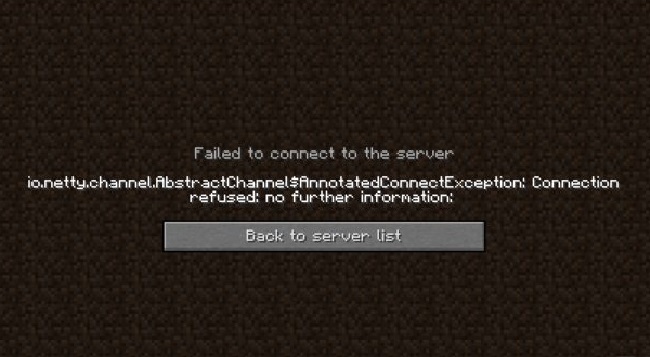
Meaning of io.netty.channel.AbstractChannel$AnnotatedConnectException:
The io.netty.channel.AbstractChannel$AnnotatedConnectException in Minecraft indicates a failure in establishing a network connection between the player’s client and the Minecraft server. The ‘Connection refused: no further information’ message that often accompanies this error points to an inability of the client to establish a successful connection with the server.
This issue is typically network-related and occurs at the socket level of network communication, where the client’s request to open a channel to the server is denied. This can be due to various reasons, ranging from server configuration issues to client-side network problems.
Read Also:
- Steam Missing File Privileges
- Skyrim Failed to Initialize Renderer
- Discord Screen Share Audio Not Working
What Causes the No Further Information Error
The following causes were found to be producing the io.netty.channel.AbstractChannel$AnnotatedConnectException: Connection refused: no further information Error on Minecraft:-
1. IP Address and Port
Usage of wrong IP address and/or port listed can cause the error. The IP address along with the correct network port is what is used to forward your connection to the network server, and the connection is established only when the server approves.
Now, usage of a static IP address would mean the error will not even be generated. A static IP address is a permanent number assign to a particular computer by the Internet Service Provider (ISP), and it uses the same IP address while connecting to all internet servers.
But unfortunately, it’s quite rare. The IP address provided to you while gaming is also done by ISP, and it may assign the same IP address to several players at the same time. This IP address changes from time to time and thus, needs to be edited.
2. Windows Firewall
It is possible the windows firewall that you are using may be blocking your connection to the server. In order to avoid this problem, you need to make sure that both the Java files and the game directory is add to the exclusion list of windows firewall.
For this, you may search for the ‘Windows Firewall‘ option on your PC which will open the information window. You may check the programs, features and apps blocked and allowed by the windows firewall.
3. Outdated Java
Minecraft needs the latest version of the Java software. In case the Java software is outdated on your device while the Minecraft launcher is updated to the latest version, it might cause conflicts and create problems in certain aspects of game playing.
4. Incompatible Software
Minecraft has an official list of known incompatible software which when installed on your device causes issues when you try to connect to the server. After venturing the causes of the problem, here are some steps that you can try to solve it. It is recommend that you try them in the prescribed order so as to avoid any extra conflict(s).
How to Fix io.netty.channel.AbstractChannel$AnnotatedConnectException: Connection refused: no further information Error on Minecraft
Here are 4 methods to fix io.netty.channel.AbstractChannel$AnnotatedConnectException: Connection refused: no further information Error on Minecraft Error. Given Below.
Solution 1 – Resetting the Internet
Resetting the internet router changes the IP address provided by the ISP. Therefore, in this step you have to reinitialize the internet settings and DNS cache by completely power cycling the internet router. Complete the following steps for that:
Step 1 – Disconnect the power from the internet router.
Step 2 – Wait for 5 minutes and then reconnect the power.
Step 3 – When internet access is granted, try connecting to the server and check to see if the io.netty.channel.AbstractChannel$AnnotatedConnectException: Connection refused: no further information Error on Minecraft problem still persists.
Solution 2 – Adding Exception in Firewall
As we already discussed, Windows Firewall might be blocking your connection to the server. To solve this, we will be adding an exception in the Firewall for some executables in the Minecraft folder that may need access to the internet. For doing so:
Step 1 – Go to Settings on your device.
Step 2 – From there go to “Firewall and Network Protection” option under Windows Security.
Step 3 – Select the “Allow an app through Firewall” option.
Step 4 – Click on “Change Settings” and click yes when the warning sign comes on.
Step 5 – Browse and navigate to the game installation directory.
Step 6 – Select the game and launcher executable.
Step 7 – Navigate to the directory where you have Minecraft servers installed.
Step 8 – Open “Maxwell” folder, and then the “Minecraft Server” folder under it.
Step 9 – Allow both the Java executables in the folder.
Step 10 – Lastly, repeat the process again, and this time, allow all the “Java Platform SE Binary” options through both the private and public networks.
Step 11 – Open the Minecraft launcher now and check to see if the problem still persists.
Solution 3 – Adding the IP Address and Port
In this step, you will be checking the IP address and correct port for the game before adding it to the Minecraft launcher.
Step 1 – Go to Windows toolbar and type in “Command Prompt“.
Step 2 – Right-click on this option and select “Run as administrator“.
Step 3 – Type in “ipconfig” and note down the “IPV4” address.
Step 4 – Next, go to the Minecraft folder and open the “Server Properties” text document.
Step 5 – Note down the “Server Port” listed there.
Step 6 – Now, open Minecraft and go to “Play Multiplayer” option.
Step 7 – Select on the server you wish to join and then click on the edit option.
Step 8 – The “Address” and the “Port” need to be the ones you note down. The server name can be anything of your preference.
Step 9 – Click on “done“.
Step 10 – Refresh and see if the problem still persists.
Read Also:
- Discord Overlay Not Working
- Overwatch Lost Connection to Game Server
- VAC Was Unable to Verify Your Game Session
Conclusion
Thus we reviewed the probable causes and their solutions for the io.netty.channel.AbstractChannel$AnnotatedConnectException: Connection refused: no further information Error on Minecraft. Hopefully, the problem will be resolve after following the steps of resolution.