Star Wars Battlefront 2, while being a beloved title in the gaming community, is not without its technical hiccups. Among these, Error Code 721 has been a common antagonist for many players, disrupting their galactic conquests and multiplayer battles.
This article dives into the essence of Error Code 721, explores its potential causes, and provides a strategic guide to resolve this issue and get back to your adventures in a galaxy far, far away.
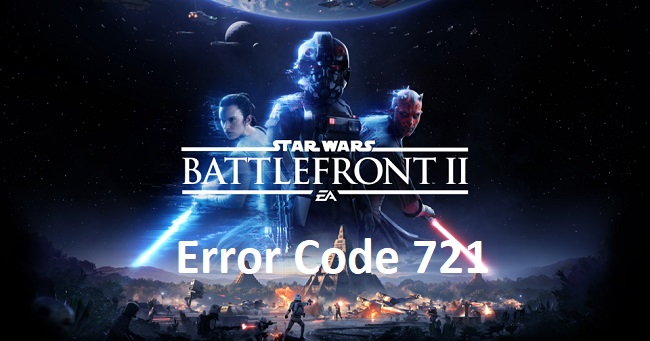
What Is Star Wars Battlefront 2 Error Code 721?
Error Code 721 in Star Wars Battlefront 2 typically signifies a connectivity issue, preventing players from accessing the game’s online features.
This error message often reads, “Failed to connect to the EA servers.” Despite its alarming appearance, understanding the underlying causes can be the first step toward troubleshooting the problem.
Causes of Star Wars Battlefront 2 Error Code 721
Several factors can contribute to the emergence of Error Code 721, ranging from network configuration issues to broader server-related problems. Key causes include:
- Server Downtime or Maintenance: If EA servers are down for maintenance or experiencing technical difficulties, this error may appear.
- Internet Connection Issues: Weak or unstable internet connections can hinder the game’s ability to communicate with EA servers.
- Firewall or Antivirus Interference: Sometimes, firewall or antivirus settings might block the game from accessing the internet.
- Outdated Game Version: Running an outdated version of Star Wars Battlefront 2 can lead to compatibility issues with the servers.
Methods to Fix Star Wars Battlefront 2 Error Code 721
Check EA Servers Status
Before diving into complex troubleshooting methods, verify if the EA servers are operational. You can check the official EA Star Wars Twitter account or EA’s server status website for any announcements regarding server maintenance or downtime.
Test Your Internet Connection
An unstable internet connection is a frequent culprit behind Error Code 721. Consider these steps to ensure your connection is stable:
- Restart Your Router: Sometimes, simply restarting your router can resolve connectivity issues.
- Wired Connection: If possible, use a wired Ethernet connection to improve stability compared to Wi-Fi.
- Internet Speed Test: Perform an internet speed test to confirm your connection is stable and fast enough for online gaming.
Configure Firewall and Antivirus Settings
Ensure that your firewall and antivirus software are not blocking Star Wars Battlefront 2 or Origin/EA Desktop App. You may need to add exceptions for these applications in your firewall or antivirus settings.
Update the Game
Running the latest version of Star Wars Battlefront 2 is crucial for a smooth gaming experience. Check for any available updates in your game client and install them to ensure compatibility with EA servers.
Flush Your DNS Cache
Flushing your DNS cache can resolve connectivity issues by clearing out outdated or corrupted entries. To do this on Windows 10/11:
- Open Command Prompt as administrator.
- Type
ipconfig /flushdnsand press Enter. - Restart your computer and try accessing the game again.
Change DNS Settings
Sometimes, changing your DNS settings to a public DNS server like Google DNS or OpenDNS can improve your connection to EA servers:
- Go to Control Panel > Network and Internet > Network and Sharing Center > Change adapter settings.
- Right-click your internet connection and select “Properties.”
- Select “Internet Protocol Version 4 (TCP/IPv4)” and click “Properties.”
- Choose “Use the following DNS server addresses” and enter the public DNS addresses (e.g., Google DNS: 8.8.8.8 and 8.8.4.4).
Contact EA Support
If all else fails, reaching out to EA Support can provide further assistance. Be prepared to describe the issue in detail, including any troubleshooting steps you have already attempted.
Leverage Network Troubleshooter on Windows
Windows 10/11 comes with an in-built network troubleshooter that can automatically identify and fix common internet connectivity issues. To access this tool:
- Navigate to Settings > Update & Security > Troubleshoot > Additional troubleshooters.
- Select “Internet Connections” and run the troubleshooter. Follow any recommended steps to resolve detected issues.
Prioritize Network Traffic
For gamers, ensuring that your game has priority access to your network can make a significant difference, especially in households with multiple devices connected to the internet.
Consider setting up Quality of Service (QoS) rules in your router settings to prioritize traffic from your gaming PC or console. This step requires accessing your router’s admin panel and configurations may vary depending on the router model.
Update Network Drivers
Outdated network drivers can lead to suboptimal performance and connectivity issues. Ensure that your network adapter’s drivers are up to date by:
- Opening Device Manager, expanding the “Network adapters” section, right-clicking your adapter, and selecting “Update driver.”
- Opt for “Search automatically for updated driver software” and follow the prompts.
Review VPN Usage
While VPNs offer privacy and can sometimes bypass regional restrictions, they might inadvertently cause connectivity issues with game servers. If you’re using a VPN, try disconnecting it to see if that resolves Error Code 721.
If the game connects successfully without the VPN, consider switching to a gaming-optimized VPN service or adjusting your VPN settings.
Strengthen Wi-Fi Signals
If you rely on a Wi-Fi connection for gaming, optimizing your Wi-Fi signal can enhance connectivity:
- Position your router away from obstructions and electronic interference.
- Use a Wi-Fi extender or mesh network system to improve coverage in large areas or multi-story homes.
- Update your router’s firmware to the latest version for improvements and security fixes.
Regularly Monitor Server Status
Develop a habit of checking the server status for Star Wars Battlefront 2 before planning extended gaming sessions, especially during weekends or holidays when servers might be under heavy load.
Official forums, social media channels, and community platforms like Reddit can provide real-time updates and alerts from other players.
Engage with the Community
The gaming community is a valuable resource for troubleshooting common errors. Forums, social media groups, and online platforms dedicated to Star Wars Battlefront 2 can offer advice, solutions, and support from players who have encountered and resolved similar issues.
Conclusion
Error Code 721 in Star Wars Battlefront 2 can be a frustrating obstacle, but with the right approach, it’s usually resolvable. By systematically checking server status, ensuring a stable internet connection, adjusting firewall settings, and keeping the game updated, you can often quickly get back to leading your squad to victory.
Remember, in the vast universe of online gaming, connectivity issues are just temporary setbacks on your path to galactic dominance.
FAQ on Error Code 721 in Star Wars Battlefront 2
Q1: What exactly is Error Code 721 in Star Wars Battlefront 2?
A1: Error Code 721 indicates a connectivity issue that prevents the game from accessing EA servers, thereby blocking online play.
Q2: Are the EA servers down whenever I see Error Code 721?
A2: Not necessarily. While server downtime can cause this error, the issue might also stem from your local network settings, firewall restrictions, or outdated game versions.
Q3: How can I check the status of EA servers to see if they’re down?
A3: You can check the official EA Star Wars Twitter account, the EA community forums, or third-party server status websites for any announcements or updates regarding server status.
Q4: Will restarting my router fix the Error Code 721?
A4: Restarting your router can resolve temporary connectivity issues, so it’s a good first step. However, if the problem persists, you may need to explore other troubleshooting methods mentioned in the article.
Q5: Can firewall or antivirus settings cause this error?
A5: Yes, overly strict firewall or antivirus settings can block the game from connecting to the servers. Consider adding an exception for Star Wars Battlefront 2 in your firewall or antivirus settings.
Q6: Is Error Code 721 specific to PC players?
A6: No, Error Code 721 can affect players across all platforms, including PC, Xbox, and PlayStation, as it relates to server connectivity issues.
Q7: How do I update my network drivers to resolve connectivity issues?
A7: You can update your network drivers through the Device Manager on Windows. Right-click on your network adapter listed under Network adapters and select “Update driver.” Choose to search automatically for updated driver software.
Q8: Does changing the DNS settings improve connectivity?
A8: Changing to a public DNS server like Google DNS or OpenDNS can improve your connection to EA servers, potentially resolving Error Code 721.
Q9: Will formatting my system or reinstalling the game fix the error?
A9: While drastic, these steps are generally not necessary and should be considered as last resorts. More targeted troubleshooting steps, like checking server status, updating the game, and adjusting network settings, are usually more effective.
Q10: Where can I find more help if I’m still experiencing Error Code 721?
A10: If you’ve exhausted all troubleshooting steps without success, consider reaching out to EA Support for further assistance. Additionally, community forums and social media groups dedicated to Star Wars Battlefront 2 can offer advice and solutions from fellow players who might have faced similar issues.