In the realm of gaming, encountering error codes can disrupt your immersive experience, leading to frustration and confusion. One such error that Xbox users might face is the code 8015D002.
This error typically appears during sign-in attempts, hindering access to profiles and online features. Understanding the meaning, causes, and solutions for this error is crucial for getting back to your gaming sessions as swiftly as possible.
This article delves into the error code 8015D002, exploring its implications, origins, and providing detailed solutions to overcome it.
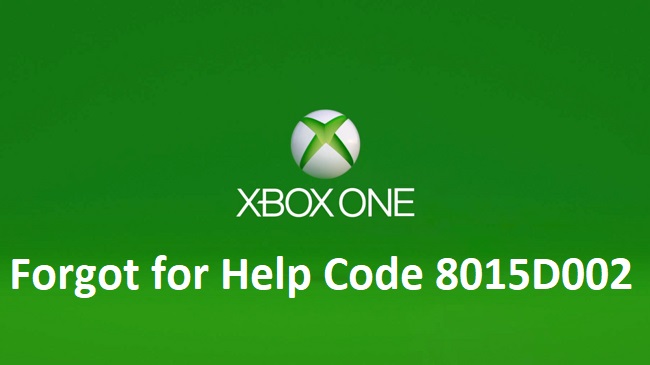
What is the Meaning of Xbox Error Code 8015D002?
Error code 8015D002 on Xbox indicates an issue related to account security, often appearing when there’s a mismatch or problem verifying the account credentials during the sign-in process.
This error can prevent users from accessing their Xbox Live account, effectively barring them from online gaming, multiplayer sessions, and other digital services offered by the platform.
Causes of Xbox Error Code 8015D002
Several factors can trigger the appearance of error code 8015D002 on Xbox, including:
- Two-Step Verification: Having two-step verification enabled without setting up the app password for your Xbox console can lead to this error.
- Incorrect Account Information: Entering wrong account credentials or having outdated information.
- Account Security Flags: Microsoft might have placed a temporary restriction or security flag on your account due to unusual activity, prompting this error.
How to Fix Xbox Error Code 8015D002
Resolving error code 8015D002 involves a few troubleshooting steps that address the underlying causes. Here’s how to fix it:
Step 1: Verify Account Credentials
Ensure that the account information you’re entering is correct. Double-check your email address and password. If you’ve recently changed any account details, make sure to update this information on your Xbox console as well.
Step 2: Set Up an App Password for Two-Step Verification
If you have two-step verification enabled for your Microsoft account, you’ll need to create and use a specific app password for your Xbox:
- Sign in to your Microsoft account through a web browser.
- Navigate to the security settings and find the two-step verification section.
- Select the option to create a new app password.
- Use this app password instead of your regular password when signing in to your Xbox.
Step 3: Check for Account Restrictions
If you suspect that your account might be temporarily restricted or flagged for security reasons:
- Visit the official Xbox website and sign in to your account.
- Look for any notifications or messages regarding your account status.
- If you find any alerts or restrictions, follow the provided instructions to resolve them. This might involve verifying your identity or changing your password.
Step 4: Contact Xbox Support
If the above steps do not resolve the issue, the problem might be more complex, requiring assistance from Xbox Support. Contact them with details of the error and the troubleshooting steps you’ve already attempted. They can provide further guidance and help resolve account-related issues.
Advanced Troubleshooting and Preventative Measures
Clear System Cache
Sometimes, clearing the system cache on your Xbox console can resolve unexpected issues, including error code 8015D002. To clear the cache:
- Power off your Xbox console.
- Unplug the power cord and wait for about 10 seconds.
- Reconnect the power cord and turn the console back on. This process can help refresh your system’s operation, potentially eliminating errors related to outdated or corrupted data.
Update Console Software
Ensuring that your Xbox console’s software is up to date is crucial for both security and functionality. Microsoft regularly releases updates to enhance performance and fix known issues:
- Navigate to the “Settings” menu on your console.
- Select “System” and then “Updates & downloads.”
- If an update is available, follow the prompts to install it. Keeping your console updated can prevent many common errors, including login-related issues.
Review Your Security Settings
Regularly reviewing and updating your Microsoft account security settings can preemptively address potential triggers of error code 8015D002. Consider the following practices:
- Regularly update your password, opting for a strong, unique combination.
- Review the security information associated with your account, such as backup email addresses and phone numbers, to ensure they are current and accessible.
- Familiarize yourself with Microsoft’s security features, including two-step verification and unusual activity alerts, to enhance your account protection.
The Importance of Account Security in Gaming
Error code 8015D002 highlights the intersection of account security and user experience in the digital gaming environment. With the increasing prevalence of online services and digital downloads, maintaining the security of your gaming account is paramount. Here are a few reasons why:
- Personal and Financial Information: Gaming accounts often contain sensitive personal and financial information. A compromised account can lead to unauthorized purchases or identity theft.
- Game Progress and Purchases: Losing access to your account can mean losing years of game progress, digital purchases, and exclusive content.
- Community and Reputation: Online gaming communities are built on trust and reputation. A compromised account can affect your standing within these communities.
Conclusion
Encountering error code 8015D002 on Xbox can be a hindrance, but understanding its causes and applying the right solutions can help you regain access to your account and resume your gaming activities.
By verifying account details, setting up an app password for two-step verification, checking for account restrictions, and seeking support when needed, you can effectively overcome this challenge. Remember, maintaining secure and up-to-date account information is key to a smooth and enjoyable Xbox experience.
FAQ: Addressing Xbox Error Code 8015D002 and Account Security
Q1: What does error code 8015D002 mean on Xbox?
A1: Error code 8015D002 indicates a problem with signing into your Xbox account, often due to issues with two-step verification, incorrect account information, or security flags on your account.
Q2: How can I resolve error code 8015D002 if I have two-step verification enabled?
A2: If you have two-step verification enabled, you’ll need to generate an app password for your Xbox. This can be done through your Microsoft account settings under the security options. Use this app password instead of your regular password when signing into your Xbox.
Q3: Why can’t I end certain tasks in Task Manager, and how does this relate to error code 8015D002?
A3: Some tasks, especially system processes, require administrator privileges to end and aren’t directly related to error code 8015D002. If you’re experiencing system-wide issues, including difficulties with Task Manager, consider performing a system restart or checking for malware, as underlying system problems can sometimes manifest as specific error codes in applications.
Q4: Can clearing the system cache on my Xbox resolve error code 8015D002?
A4: Clearing the system cache can resolve various issues by removing temporarily stored data that may be corrupt. While it’s not a guaranteed fix for error code 8015D002, it’s a useful troubleshooting step that can improve system performance.
Q5: How do I check for and install Xbox console updates?
A5: Navigate to the “Settings” menu on your Xbox, select “System,” and then “Updates & downloads.” If an update is available, you’ll be prompted to install it. Keeping your console updated is crucial for security and functionality.
Q6: What should I do if I suspect my Xbox account has been compromised?
A6: If you suspect unauthorized access to your account, immediately change your password and review your security information, such as backup email addresses and phone numbers. Additionally, enable two-step verification if it’s not already active, and contact Xbox support for further assistance.
Q7: How can I ensure my Xbox account remains secure?
A7: Regularly update your password, enable two-step verification, and keep your security information up to date. Be cautious of phishing attempts and malware by only downloading content from trusted sources and avoiding sharing account details.
Q8: What steps can I take if traditional troubleshooting for error code 8015D002 fails?
A8: If standard fixes don’t resolve the issue, contact Xbox support for personalized assistance. They can provide further guidance based on the specifics of your account and console status.
Q9: Can Task Manager or system performance issues affect my ability to sign into Xbox?
A9: While Task Manager and system performance issues generally don’t directly impact Xbox sign-in processes, underlying system problems can affect overall functionality. Ensuring your PC is running smoothly can indirectly support a better gaming experience.
Q10: Where can I find more information on managing Xbox error codes and account security?
A10: The official Xbox website and Microsoft support pages offer extensive resources for managing error codes, including 8015D002, and maintaining account security. Additionally, community forums and help sections can provide insights from other users who’ve faced similar issues.