In today’s world, three out of every four things are connected, completed or done through internet. Internet has become an integral part of this world. Internet is a good thing in our life. No one can imagine this life and world without internet.
It brings us great resources to learning, working or shopping through computers and mobile devices. It is a powerful thing. If moved in bad hands, the situation can also become worst. It can be used to exploit user’s information and then stealing from them.
Your connection is not private is an error which is faced by many users across the world. After realising the power of internet, internet users have risen by a large amount over the years now.
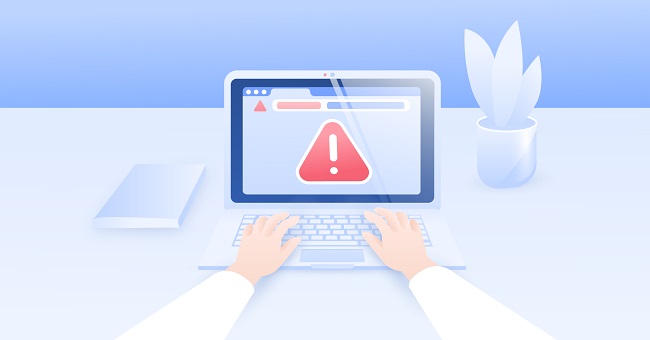
The most vulnerable part of using the internet is data security. In the chrome, your connection is not private is one of the methods by which they have the means to steal highly confidential data. It is necessary for your browser to check whether your connection.
Read Also:
Meaning of “Your Connection is Not Private” Error:
The “Your Connection is Not Private” error message in Google Chrome appears when the browser detects an issue with the SSL/TLS (Secure Sockets Layer/Transport Layer Security) certificate of a website you are trying to visit.
This certificate is a digital document that verifies the authenticity and encryption of the connection between your browser and the website’s server. When Chrome encounters an expired, misconfigured, or self-signed certificate, it displays this error to protect your data from potential security threats.
In essence, the error is Chrome’s way of warning you that the connection may not be secure, and your sensitive information could be at risk.
Causes of “Your Connection is Not Private” Error:
Several factors can lead to the appearance of the “Your Connection is Not Private” error in Google Chrome:
- Expired SSL/TLS Certificate: When a website’s SSL/TLS certificate expires, Chrome cannot verify the authenticity of the connection, triggering the error.
- Misconfigured Certificate: Incorrectly configured SSL/TLS certificates or certificate chains can lead to validation errors.
- Self-Signed Certificate: Some websites use self-signed certificates, which Chrome may consider untrusted, causing the error.
- Incorrect System Date and Time: An inaccurate system date and time on your device can lead to certificate validation failures.
- Network Issues: Network disruptions, such as proxy server misconfigurations or DNS problems, can interfere with the SSL/TLS handshake.
- Malware or Browser Extensions: Malicious software or browser extensions can manipulate your browser’s settings, leading to SSL/TLS errors.
How To Fix ‘Your Connection is Not Private’ Error in Chrome
Ways to fix your connection is not private in the Google chrome:
Method 1:
Verify date and time: Sometimes the problem is with the date and time. If the date and time on your system are inconsistent with the SSL certificate, then your browser shows the error message- your connection is not private error. So, update the date and time in your system. After updating date and time, refresh the page to see whether the error is gone.
Method 2:
Scrutinize your Antivirus Software or Firewall Settings: if you have some antivirus installed in your system, then go to the settings of the antivirus program to switch off the ‘SSL scan’ option. Some antiviruses do not permit to use a website if it has detected some kinds of threat or fishiness in the SSL certificate. If you are unable to find the SSL Scan option, then you can check if the error has gone by turning off the antivirus program temporarily.
Method 3:
Clear the browsing data in chrome: When a large amount of browsing data is stored, then the error is likely to be shown. So it is better to clear the browsing data.
For this you have to follow the given steps:-
- Firstly, click on the menu icon from the top right corner of the window.
- Then go to drop down menu and select the settings.
- Afterward, finds the show advanced settings option.
- Then go to the privacy tab and click on the clear browsing data button.
- Then watch the history you want to delete one by one or you can delete all the history at once.
- Finally, click on clear browsing data button.
Now, restart the web page and check if the error has gone.
Method 4:
Use the Incognito mode of chrome: this method can be used to detect if some extension is responsible for the error.
Following steps can be used:
- Firstly, open the incognito tab, either by using Ctrl+Shift+N or going to the menu on the top right corner of the window and select the option of new incognito window.
- Check if the website is opening. If yes, then certainly there is problem with extension
- So, go to the top right corner of the window, click on drop down menu to select the settings option.
- Then click on the left side of the window that will show all the extensions.
- Check if any extensions are hampering the SSL connection. If you found any such extension, uncheck the enable option for that extension.
If none of the above methods work then you can probably go on to try the next option.
Method 5:
Move to the website with insecure connection: it is the last option you can go through if none of the above method is working. It involves by passing the SSL private connection to see the website in an insecure mode.
Follow the steps mentioned below:
- Firstly, go to the website where error appears on the page.
- Then scroll down the page to see the advanced link.
However, we all know there is a risk to your private data but you have to go forward with this option if and only if nothing else worked to resolve the error. And in case only if you are confident enough that the website you are going through is absolutely safe.
The listed solutions will help you if the issue is on your end. However, if the SSL certificates are expired, site administrators need to apply a fix themselves.
Using Some Easy Methods to Fix “Your Connection is Not Private” Error:
- Reload the Page:
- Sometimes, a temporary glitch can trigger the error. Simply refresh the page by pressing F5 or clicking the reload button.
- Check Your System Date and Time:
- Ensure that your computer’s date and time settings are accurate. Incorrect date and time settings can lead to certificate validation failures.
- Proceed Anyway (Not Recommended):
- While not recommended for sensitive transactions, you can choose to proceed to the website despite the error by clicking “Proceed anyway” or a similar option in Chrome. Exercise caution when using this method.
- Clear Browsing Data:
- Navigate to Chrome’s settings, go to “Privacy and security,” and clear your browsing data, including cookies and cached images. This can resolve some SSL/TLS-related issues.
- Disable Extensions:
- Temporarily disable browser extensions to check if one of them is causing the error. If the error disappears, re-enable extensions one by one to identify the culprit.
- Update Chrome:
- Ensure that your Chrome browser is up to date. Outdated browsers may have security vulnerabilities that trigger SSL/TLS errors.
- Check Your Internet Connection:
- Verify that your internet connection is stable and properly configured. Network issues can sometimes lead to SSL/TLS errors.
- Visit the Non-www Version of the Site:
- Try accessing the non-www version of the website (e.g., https://example.com instead of https://www.example.com) to see if the error persists.
- Contact the Website Administrator:
- If you encounter the error on a website you trust, consider reaching out to the website’s administrator or support team. They may be unaware of the certificate issue.
- Update Operating System:
- Ensure that your operating system is up to date with the latest security patches and updates. This can address system-level SSL/TLS issues.
- Use a Different Browser:
- If the error persists in Chrome, try accessing the website using a different browser to determine if the issue is browser-specific.
- Check Certificate Details (Advanced):
- Click on the “Not secure” warning icon and view the certificate details. Ensure it is issued by a trusted authority and has not expired.
Read Also:
- Ethernet Doesn’t Have A Valid IP Configuration
- Service Host Local System High Disk
- 0x8007000d
- Discord Not Updating
Conclusion:
Encountering the “Your Connection is Not Private” error in Chrome can be unnerving, but armed with the insights and solutions provided in this article, you can navigate through it with confidence.
Whether it’s addressing certificate issues, checking your system settings, or troubleshooting network problems, you now have the tools to ensure secure and private browsing experiences. Remember that safety should always be a priority, so exercise caution when choosing to proceed despite the error.