Encountering an “Your IP has been temporarily blocked” message can be both confusing and frustrating for Windows 10/11 users. This issue typically arises when trying to access websites, use online services, or during interactions with networked applications.
Understanding the root causes and implementing effective solutions can help you quickly regain access to the blocked resources. This article delves into the reasons behind IP blocking, explores its common causes on Windows 10/11, and outlines practical steps to resolve the issue.
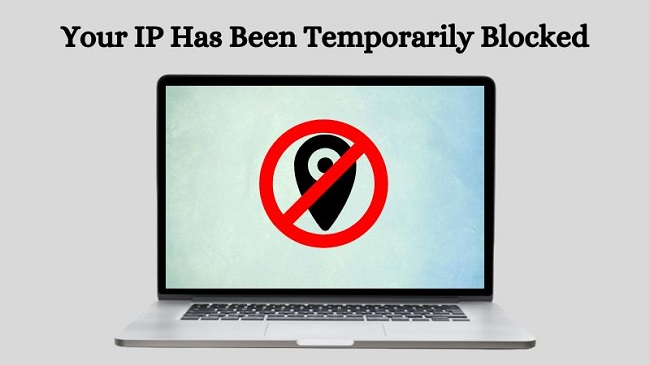
Understanding “Your IP Has Been Temporarily Blocked”
An IP block occurs when a network or service restricts access from your computer’s IP address. This block can affect all devices using the same internet connection and can range from a temporary inconvenience to a significant disruption, depending on what resources are being blocked.
Causes of “Your IP Has Been Temporarily Blocked” Error
Several factors can lead to your IP being temporarily blocked on Windows 10/11:
- Excessive Login Attempts: Repeated failed login attempts can trigger security protocols, resulting in an IP block.
- Suspicious Activities: Unusual traffic patterns or suspected malicious activities from your IP address can lead to a temporary block as a precautionary measure.
- Shared IP Issues: If you’re using a shared IP address (common with ISPs), malicious activities by other users on the same IP can inadvertently affect you.
- Using VPNs or Proxies: Some websites and online services block known VPN or proxy IPs to prevent bypassing geo-restrictions or for security reasons.
Methods to Fix “Your IP Has Been Temporarily Blocked” Error on Windows 10/11
1. Wait It Out
Many IP blocks are temporary and will be lifted after a predetermined period. If you can afford to wait, this might be the simplest solution.
2. Restart Your Router
For dynamic IP addresses, restarting your router can assign a new IP address, potentially bypassing the block. Turn off your router for a few minutes before turning it back on.
3. Contact the Service Provider
If a specific service or website has blocked your IP, contacting their support team can clarify why the block was implemented and how to resolve it. Be prepared to explain your situation calmly and provide any requested information.
4. Check for Malware
Malicious software can generate unwanted traffic from your computer, leading to an IP block. Run a thorough antivirus scan to detect and remove any threats.
5. Use a VPN or Proxy (Cautiously)
Switching to a different VPN server or proxy can provide a new IP address. However, choose reputable services, as some IPs associated with these services might also be blocked.
6. Review Your Network’s Security
Ensure your Wi-Fi network is secure to prevent unauthorized use that could lead to suspicious activities. Implement strong passwords and consider enabling network encryption.
7. Limit Automated Queries
If your use of automated scripts or bots for tasks like web scraping is causing excessive queries to a server, reducing the frequency or halting these actions can help lift the IP block.
8. Change IP Address Manually
If you have a static IP address, you might need to contact your ISP to request an IP change. Explain the situation, as they might also provide insights into why the block occurred.
Implement Network Monitoring
Network Monitoring Tools:
Utilize network monitoring software to keep an eye on outgoing traffic from your system or network. Unusual spikes in traffic can be indicative of malware activity or other issues that could lead to your IP being blocked.
Identifying and addressing these anomalies promptly can prevent blocks before they happen.
Educate Users on Safe Browsing Practices
If you’re managing a network with multiple users, educating them on safe browsing practices and the implications of their online actions is key. Inform users about the risks of:
- Downloading from unreliable sources.
- Visiting websites known for malicious content.
- The potential consequences of excessive login attempts or data scraping activities.
Regularly Update Security Protocols
Keeping your system and network security protocols up to date is critical in preventing unauthorized access and activities that could result in an IP block. Ensure that:
- Your firewall is properly configured and updated.
- All security patches for your OS and software applications are applied.
- Your antivirus definitions are current.
Use Dedicated IPs for Critical Services
For businesses or individuals reliant on uninterrupted access to certain online services, investing in a dedicated IP address can be a worthwhile consideration. A dedicated IP ensures that your access isn’t affected by the actions of others, which is a risk with shared IPs.
Foster Good Relationships with Service Providers
Establishing a good relationship with your ISP and the administrators of frequently used websites or services can be beneficial. Being in good standing can facilitate quicker resolutions in case of misunderstandings leading to an IP block.
Avoid Unnecessary Automation
While automation can significantly increase efficiency for tasks like data entry or content scraping, it’s important to use such tools judiciously.
Excessive automated queries can often trigger security mechanisms leading to an IP block. If automation is necessary, ensure it’s done within the usage policies of the website or service.
Diversify Your Access Points
For users who frequently encounter IP blocks due to intensive research activities or data analysis, diversifying access points through reputable VPN services can provide alternative routes of access when needed. However, this should be used responsibly and in compliance with the terms of service of the platforms you’re accessing.
Conclusion
“Your IP has been temporarily blocked” is a common protective measure that can inconvenience legitimate users. By understanding the potential causes and applying the appropriate solutions, Windows 10/11 users can effectively address and resolve these blocks.
Practicing safe browsing habits, ensuring network security, and using online services responsibly can prevent future occurrences, allowing for uninterrupted access to digital resources.
FAQ on “Your IP Has Been Temporarily Blocked” on Windows 10/11
Q1: Can rebooting my router solve the “Your IP has been temporarily blocked” error?
A1: Yes, rebooting your router might assign you a new dynamic IP address, potentially bypassing the block. However, this doesn’t guarantee a permanent solution, especially if the underlying cause of the block is not addressed.
Q2: How can I check if my IP is blocked by a specific website?
A2: If you suspect a website has blocked your IP, try accessing it from another network, like your mobile data. If it loads, your IP might be blocked. For a more technical approach, you can also use command-line tools like ping and traceroute to diagnose connectivity issues.
Q3: Will using a VPN prevent my IP from being blocked?
A3: Using a VPN can mask your real IP address, potentially circumventing blocks. However, some services may block known VPN IPs, and excessive use of VPNs for activities against a service’s terms might lead to further restrictions.
Q4: What should I do if my IP is wrongly blocked?
A4: Contact the service or website administrator to explain the situation. Provide any relevant details to prove your activities were legitimate. In many cases, administrators can manually remove the block if it was a mistake.
Q5: How long do temporary IP blocks last?
A5: The duration of a temporary IP block can vary widely depending on the service or website’s policy—ranging from a few hours to several days. Check the website’s policies or contact their support for specific details.
Q6: Can changing my device help if my IP is blocked?
A6: Changing devices won’t typically resolve an IP block since the block is associated with your network’s IP address, not your device. Changing your network (e.g., switching to a different Wi-Fi network) might help.
Q7: How can I avoid getting my IP blocked again in the future?
A7: To prevent future blocks, ensure your online activities do not violate terms of service, avoid excessive login attempts, use automation sparingly, maintain good network security to prevent malware, and consider using dedicated IPs for critical services.
Q8: Is it possible for an entire organization’s IP range to be blocked?
A8: Yes, if suspicious activity is detected from multiple IPs within the same range, some services might block the entire range as a precaution. Organizations should monitor their network activity closely and educate users on safe practices.
Q9: Can IP blocks affect all users on the same network?
A9: Yes, since many home and office networks use a single external IP address for internet access, a block on that IP can affect all users accessing the internet through that network.
Q10: Are there legal ways to overcome an IP block?
A10: Legally, you can try using a VPN, contacting the site to lift the block, or changing your IP through your ISP. Always ensure your methods comply with the terms of service of the website or online service you’re trying to access.