Lenovo users occasionally encounter the “FMP Capsule Update Failed” error, a perplexing issue that can disrupt the firmware updating process. This error not only hampers system performance upgrades but can also lead to concerns about device stability and security.
Understanding the meaning behind this error, its root causes, and effective troubleshooting methods is crucial for Lenovo users aiming to maintain or enhance their device’s functionality.
Understanding the “FMP Capsule Update Failed” Error
The “FMP Capsule Update Failed” error typically occurs during the firmware update process on Lenovo devices. Firmware Management Protocol (FMP) is a UEFI (Unified Extensible Firmware Interface) specification that manages firmware updates, ensuring that device firmware is kept up-to-date with the latest features and security patches.
When this process fails, it prevents the firmware from being updated, which could leave the system running on outdated firmware.
Causes of the FMP Capsule Update Failed Error
Several factors can contribute to the occurrence of this error during firmware updates:
1. Corrupted Firmware Update Files
If the firmware update files are incomplete or corrupted during download, it can cause the update process to fail.
2. Interference from Security Software
Security software and antivirus programs can sometimes interfere with the firmware update process, mistaking it for a malicious activity.
3. Insufficient Battery Power
Attempting to update firmware on battery power, or with insufficient battery life, can lead to update failure as a precautionary measure to avoid system damage.
4. Outdated BIOS/UEFI Firmware
An outdated BIOS or UEFI firmware can lack the necessary support for the latest FMP updates, causing compatibility issues.
Methods to Fix the FMP Capsule Update Failed Error
Resolving the “FMP Capsule Update Failed” error involves a series of troubleshooting steps designed to address the underlying causes:
1. Ensure Stable Power Connection
Before attempting the firmware update again, ensure your Lenovo device is connected to a stable power source. If using a laptop, plug it into an outlet to prevent the update from being interrupted by power issues.
2. Disable Security Software Temporarily
Temporarily disable any installed antivirus or security software before running the firmware update again. Remember to re-enable your security software immediately after the update process completes.
3. Download the Firmware Update Again
Delete any previously downloaded firmware update files and download the update again from Lenovo’s official support website. This ensures that you have the complete and uncorrupted files for the update.
4. Update BIOS/UEFI Firmware
Check for any available updates for your BIOS or UEFI firmware from Lenovo’s support website. Updating your system’s BIOS/UEFI can resolve compatibility issues with the FMP capsule update process.
5. Perform the Update in Safe Mode
Booting your Lenovo device in Safe Mode can prevent third-party software from interfering with the firmware update process. Attempt the FMP capsule update while in Safe Mode to minimize potential software conflicts.
6. Contact Lenovo Support
If the error persists despite following these troubleshooting steps, contact Lenovo Support for further assistance. They can provide device-specific guidance and support to resolve the issue.
Regularly Check for Firmware Updates
Staying informed about available firmware updates is crucial. Lenovo regularly releases firmware updates to enhance functionality, resolve vulnerabilities, and improve overall performance.
By regularly visiting the Lenovo Support website and subscribing to update notifications, you can ensure that your device remains updated with the latest firmware versions.
Educate Yourself on Firmware Update Processes
Understanding the firmware update process can significantly reduce the chances of encountering errors. Lenovo provides detailed guides and support articles on how to safely perform firmware updates.
Familiarizing yourself with these procedures and following the recommended steps can prevent common mistakes that lead to update failures.
Ensure Compatibility with System Components
Before initiating a firmware update, verify that the update is compatible with your device model and its system components. Incompatible firmware updates can cause update failures and, in worse cases, harm your device.
Lenovo’s support website allows you to input your device model to find updates specifically tailored for your system, ensuring compatibility and minimizing risks.
Backup Important Data Regularly
While not directly related to preventing the “FMP Capsule Update Failed” error, regular data backups are a prudent practice before performing any system updates.
In the rare event that a firmware update leads to system instability, having a recent backup ensures that your data remains safe and recoverable.
Engage with the Lenovo Community
The Lenovo community forums are a valuable resource for support and advice from other Lenovo users who may have encountered and resolved similar issues. Sharing your experiences and solutions can also assist others facing the same error, fostering a supportive community environment.
Keep Your Operating System Updated
In addition to firmware updates, ensuring that your Windows operating system is up to date is essential. Some firmware updates may require the latest OS patches to function correctly. Regularly check for and install Windows updates to maintain system compatibility and security.
Utilize Lenovo System Update Tool
Lenovo offers a System Update tool that automates the process of finding and installing the latest drivers, BIOS, and firmware updates for your device. Using this tool can simplify the update process and reduce the chances of encountering errors by ensuring that all updates are compatible and correctly installed.
Conclusion
The “FMP Capsule Update Failed” error on Lenovo devices can be a hurdle in keeping your device’s firmware up-to-date. By understanding the potential causes and systematically applying the fixes mentioned above, users can overcome this challenge.
Maintaining the latest firmware is crucial for device performance, stability, and security, ensuring that your Lenovo device operates smoothly and securely.
FAQ: Resolving “FMP Capsule Update Failed” Error on Lenovo Devices
Q1: What is an FMP Capsule Update?
Firmware Management Protocol (FMP) capsule updates refer to the packages used by UEFI firmware to update the firmware itself on your Lenovo device. These updates are crucial for system security, performance, and stability.
Q2: Why did my FMP Capsule Update fail on my Lenovo device?
A: The failure can be attributed to various reasons, including corrupted update files, interference from security software, insufficient power supply during the update process, outdated BIOS/UEFI firmware, or hardware connectivity issues.
Q3: How can I ensure a stable power supply during an FMP capsule update?
A: For laptops, ensure the power adapter is connected and the battery is sufficiently charged before starting the update process. For desktops, ensure a stable power connection and consider using an uninterruptible power supply (UPS) if power fluctuations are common in your area.
Q4: Can antivirus software interfere with FMP capsule updates?
A: Yes, antivirus or security software can mistakenly identify the update process as a security threat and block it. Temporarily disabling your antivirus software during the update can prevent this issue.
Q5: What should I do if the firmware update files are corrupted?
A: If you suspect the update files are corrupted, re-download the firmware update from the official Lenovo Support website. Ensure a stable internet connection during the download to avoid file corruption.
Q6: How do I update my BIOS/UEFI firmware to prevent FMP capsule update failures?
A: Visit the Lenovo Support website, enter your device model, and download the latest BIOS/UEFI firmware update available. Follow the provided instructions carefully to update your firmware.
Q7: Is it safe to perform firmware updates in Safe Mode?
A: While Safe Mode is primarily for troubleshooting software issues, firmware updates should ideally be performed in a normal boot environment unless specified otherwise by Lenovo support documentation or support staff.
Q8: What should I do if my device’s battery is not holding enough charge for an update?
A: If your device’s battery cannot hold a charge, keep the device plugged into a power source throughout the update process. If battery issues persist, consider servicing or replacing the battery.
Q9: How often should I check for firmware updates on my Lenovo device?
A: Regularly checking for updates at least once a month is recommended. However, always stay informed through Lenovo’s official communication channels for any critical updates that may be released in response to security vulnerabilities.
Q10: Who should I contact if I’m unable to resolve the “FMP Capsule Update Failed” error?
A: If the error persists despite troubleshooting, contact Lenovo Support for professional assistance. Provide them with detailed information about your device model and the steps you’ve already taken to try to resolve the issue.