With the evolution of Microsoft’s email clients, many users find themselves nostalgic for the simplicity and functionality of Outlook Express, the once-popular email client included with versions of Windows up until Windows XP.
As technology advances, questions arise about the compatibility of beloved legacy software with modern operating systems like Windows 10.
This article delves into whether you can get Outlook Express on Windows 10, introduces OE Classic as an alternative, explores the usability of Outlook Express today, and discusses free email client options for Windows 10 users.
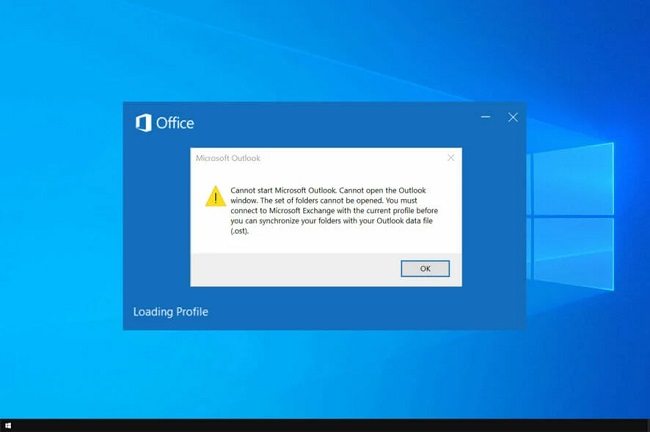
Can You Get Outlook Express on Windows 10?
Officially, Outlook Express is not supported on Windows 10. Microsoft phased out Outlook Express with the launch of Windows Vista, replacing it with Windows Mail, and subsequently, with the Mail app in Windows 10.
The underlying technology and support frameworks for Outlook Express are incompatible with the modern features and security standards of Windows 10.
How to Experience Outlook Express on Windows 10: OE Classic
For users seeking the Outlook Express experience on Windows 10, OE Classic presents a viable solution. OE Classic is an email and newsgroup reader designed to mimic the look, feel, and functionality of Outlook Express, while providing support for current Windows versions, including Windows 10.
How to Use OE Classic on Windows 10
- Download OE Classic: Visit the OE Classic website to download the installer. Note that while OE Classic offers a free version, some advanced features require the Pro version.
- Install OE Classic: Run the installer and follow the on-screen instructions to install OE Classic on your Windows 10 system.
- Configure Your Email Account: Launch OE Classic and use the “Accounts” feature to add your email accounts. You’ll need your email provider’s IMAP or POP3 and SMTP server settings to complete the setup.
- Import Existing Emails: If you have existing emails from Outlook Express or another email client, you can import them into OE Classic using the built-in import tool.
- Start Using OE Classic: With your accounts configured and emails imported, you can start using OE Classic to manage your emails on Windows 10, enjoying a user experience reminiscent of Outlook Express.
Is Outlook Express Usable on Windows 10?
Directly, no—Outlook Express cannot be installed or run natively on Windows 10 due to its outdated architecture. However, alternatives like OE Classic offer a similar user experience with updated compatibility for modern operating systems.
Is There a Free Version of Outlook for Windows 10?
While there is no free version of Microsoft Outlook, Windows 10 users have access to the Mail app, a free email client developed by Microsoft that’s included with Windows 10.
The Mail app supports multiple email accounts, an integrated calendar, and touch gestures, providing a modern email experience for casual and professional users alike.
Alternatives to Outlook Express for Windows 10
Besides OE Classic and the Mail app, several other email clients are available for Windows 10 users seeking robust, free alternatives:
- Mozilla Thunderbird: An open-source email client offering extensive customization options, strong security features, and support for add-ons to extend functionality.
- eM Client: Offers a streamlined interface with support for email, calendars, tasks, and contacts. The free version supports up to two email accounts.
- Mailspring: Known for its modern interface and features like snoozing emails, tracking opens and clicks, and advanced search capabilities. The basic version is free.
Embracing Modern Email Solutions on Windows 10: A Detailed Look at Alternatives
The transition from Outlook Express to newer email solutions on Windows 10 reflects the evolving landscape of digital communication. While nostalgia for Outlook Express is understandable, Windows 10 offers a plethora of modern email clients that cater to diverse user needs.
Exploring these alternatives not only compensates for the absence of Outlook Express but also introduces users to advanced features that enhance productivity and email management.
Maximizing Email Efficiency with Windows 10 Mail App
The built-in Mail app in Windows 10 is Microsoft’s direct successor to Outlook Express, designed for the modern user. It seamlessly integrates with Windows 10’s ecosystem, offering a clean, intuitive interface and functionality that satisfies basic to intermediate email needs. Here’s how to make the most out of the Mail app:
- Sync Multiple Email Accounts: The Mail app supports various email services, including Outlook.com, Gmail, and Yahoo, allowing users to manage multiple accounts from one place.
- Personalization Options: Users can customize the Mail app’s appearance, including theme color and background image, to create a more personalized email experience.
- Focused Inbox: This feature separates important emails from the rest, helping users to prioritize their email management.
- Calendar Integration: The Mail app is tightly integrated with the Windows Calendar app, facilitating easy scheduling and event management directly from the email interface.
OE Classic: Recapturing the Outlook Express Experience
For those specifically seeking the Outlook Express experience on Windows 10, OE Classic stands out as a faithful recreation. It not only mimics the look and feel of Outlook Express but also adds improvements and new features to meet current email standards. Here are some tips for using OE Classic effectively:
- Regular Updates: OE Classic is regularly updated to ensure compatibility with the latest Windows versions and to introduce new features.
- Advanced Email Rules: Users can set up advanced rules for email sorting, filtering, and automated actions, reminiscent of Outlook Express but with more flexibility.
- Data Security and Privacy: OE Classic emphasizes security, offering options for secure email protocols and privacy settings that protect user data.
Exploring Third-Party Email Clients
Beyond OE Classic and the Windows 10 Mail app, several third-party email clients offer unique advantages:
- Mozilla Thunderbird: With its emphasis on customization and open-source development, Thunderbird is a powerful tool for users who value flexibility and security. Its extensive library of add-ons allows for almost limitless functionality enhancements.
- eM Client: For those who prefer an all-in-one email solution, eM Client provides email, calendars, tasks, and contacts management in a sleek interface. Its compatibility with a wide range of email services makes it a versatile choice.
- Mailspring: Known for its speed and minimalistic design, Mailspring offers modern features such as email snoozing, tracking, and a unified inbox for managing multiple accounts.
Conclusion
While Outlook Express itself is not available on Windows 10, users can explore alternatives like OE Classic to recapture the essence of the beloved email client.
Additionally, the free Mail app and other third-party email clients offer powerful, contemporary solutions for managing email on Windows 10. Selecting the right email client depends on your specific needs, preferences, and the features most important to your email experience.
FAQ: Email Management on Windows 10
Q1: Can I directly install Outlook Express on Windows 10?
A1: No, Outlook Express is not compatible with Windows 10. Microsoft has replaced Outlook Express with modern email solutions like the built-in Mail app.
Q2: What is OE Classic, and how does it relate to Outlook Express?
A2: OE Classic is a third-party email client designed to mimic the look and functionality of Outlook Express, updated for compatibility with modern Windows operating systems, including Windows 10.
Q3: Is the Mail app in Windows 10 free to use?
A3: Yes, the Mail app is a free application included with Windows 10, supporting multiple email accounts and offering integrated calendar functionality.
Q4: How do I set up my email account in the Windows 10 Mail app?
A4: Open the Mail app, go to Settings (the gear icon), select “Manage Accounts,” and then choose “Add account.” Follow the prompts to add your email account by entering the required information.
Q5: Can I use a third-party email client on Windows 10 instead of the Mail app?
A5: Absolutely. Windows 10 supports a wide range of third-party email clients, including Mozilla Thunderbird, eM Client, and Mailspring, each offering unique features and customization options.
Q6: How do I format my SD card to FAT32 on Windows 10 for use with other devices?
A6: To format an SD card to FAT32, connect the SD card to your PC, open File Explorer, right-click on the SD card, and select “Format.” In the format window, choose FAT32 as the file system and proceed with the format. For SD cards larger than 32GB, you may need to use third-party formatting tools, as Windows built-in tools might not support FAT32 formatting for larger capacities.
Q7: Are there any free versions of Outlook available for Windows 10?
A7: While Microsoft Outlook itself is a paid product, usually as part of Microsoft 365, Windows 10 users can access free email management through the Mail app. For a more Outlook-like experience without the cost, users can explore third-party email clients that offer free versions.
Q8: How can I ensure my emails and contacts are backed up when using a new email client?
A8: Most email clients offer an export feature to back up emails and contacts. Before transitioning to a new client, export your data from the old client and save it securely. Then, use the import feature in your new email client to restore your emails and contacts.
Q9: What should I do if my email client isn’t sending or receiving emails on Windows 10?
A9: Check your internet connection, review your email client’s account settings for any errors, ensure your email service isn’t experiencing outages, and check for any software updates for your email client. If problems persist, contacting your email service provider’s support may be necessary.
Q10: Can I manage multiple email accounts with the Windows 10 Mail app?
A10: Yes, the Mail app supports adding and managing multiple email accounts from various services, allowing you to access all your emails in one place.