The Steam platform is not just a marketplace for video games; it’s a community hub where gamers connect, share, and engage with friends. However, some users encounter an annoying glitch where the Steam friends list won’t open.
This issue can hamper the social aspect of gaming, preventing players from joining games, chatting, or simply seeing who’s online.
This detailed guide will explore what causes this issue and provide practical solutions to fix it, ensuring you can reconnect with your Steam community effortlessly.
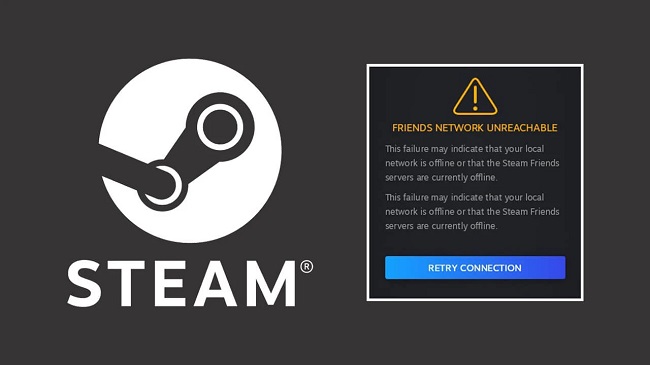
Understanding the “Steam Friends List Won’t Open” Issue
When the Steam friends list won’t open, users are unable to access their list of friends within the Steam client. This problem can manifest in several ways: the friends list might appear blank, the interface may fail to load, or the friends list might not pop up at all when clicked.
This issue can be particularly frustrating for users looking to team up with friends for multiplayer sessions or keep in touch with the gaming community.
Causes of the Steam Friends List Issue
Several factors can contribute to the friends list not opening on Steam, including:
- Software Glitches: Minor bugs or glitches within the Steam client can temporarily affect its functionality.
- Network Connectivity Issues: Poor or unstable internet connections can hinder Steam’s ability to load friends lists and other social features.
- Outdated Steam Client: An outdated version of the Steam client may lack the latest fixes and improvements, leading to performance issues.
- Corrupted Cache Files: Over time, Steam accumulates cache files that can become corrupted, causing issues with the friends list and other features.
- Firewall/Antivirus Interference: Sometimes, firewall or antivirus settings may block or restrict Steam’s functionality, including access to the friends list.
Methods to Fix the Steam Friends List Issue
Restart Steam
The first and simplest solution is to restart the Steam client. This can often resolve minor glitches or errors preventing the friends list from opening.
Check Your Internet Connection
Ensure your internet connection is stable and reliable. Try resetting your router or connecting via ethernet cable to improve stability.
Update Steam
Regularly updating Steam can prevent many issues, including friends list errors. Steam typically updates automatically, but you can manually check for updates by restarting the client or visiting Steam’s website.
Clear Steam’s Cache
Clearing the Steam client’s web browser cache and cookies can resolve issues stemming from corrupted data. You can do this from within the Steam settings:
- Go to Steam > Settings > Web Browser.
- Click “Delete Web Browser Cache” and “Delete all Web Browser Cookies.”
Adjust Firewall/Antivirus Settings
Ensure your firewall and antivirus software are not blocking Steam. You may need to add Steam as an exception in your firewall or antivirus settings to ensure it operates correctly.
Verify Steam’s Server Status
Sometimes, the issue may not be on your end. Check Steam’s server status online to ensure there are no widespread issues affecting the friends list functionality.
Reinstall Steam
As a last resort, reinstalling Steam can fix persistent issues with the friends list. Ensure you back up your game files to prevent any loss of data.
Advanced Troubleshooting Techniques
If the basic troubleshooting methods don’t resolve the friends list issue, consider the following advanced techniques:
Flush Config
Flushing your Steam config can reset the Steam client configuration settings without affecting your games or saved data. To do this:
- Close Steam completely.
- Press
Windows + Rto open the Run dialog. - Type
steam://flushconfigand press Enter. - Restart your computer and open Steam again.
Disable Beta Participation
Sometimes, participating in Steam’s beta programs can introduce bugs or issues like the friends list not opening. Opting out of beta participation can resolve these issues:
- Open Steam and go to Settings.
- Click on the “Account” tab.
- Under “Beta participation,” click “Change.”
- Select “NONE – Opt out of all beta programs” and click “OK.”
Network Reset
Network-related issues can sometimes cause problems with Steam’s online features. Performing a network reset on your computer can help:
- Go to Settings > Network & Internet > Status.
- Scroll down and select “Network reset.”
- Follow the prompts to reset your network settings, and then restart your computer.
Preventative Measures
To minimize future occurrences of the friends list issue, consider these preventative measures:
- Regular Maintenance: Periodically clear Steam’s cache, check for client updates, and perform system maintenance on your computer to keep everything running smoothly.
- Stable Internet Connection: Ensure a stable and reliable internet connection when using Steam, especially for online gaming and social features.
- Firewall and Antivirus Checks: Regularly verify that your firewall and antivirus settings continue to allow Steam to operate unrestricted.
- Stay Informed: Keep an eye on Steam’s community forums and official announcements for any known issues or maintenance that could affect the friends list and other features.
Engaging With the Steam Community for Solutions
Should you encounter persistent issues with the Steam friends list, consider reaching out to the Steam community for support. The community forums are a valuable resource where users share their experiences and solutions to common problems.
Additionally, Steam Support can provide assistance for issues that are difficult to resolve on your own.
Conclusion
While the “Steam friends list won’t open” issue can disrupt your gaming experience, the solutions provided in this guide can help you overcome this hurdle and restore your connection to the Steam community.
Whether it’s a simple restart, updating the client, or tweaking network settings, these fixes will ensure you’re never left out of the gaming loop. Remember, maintaining an updated and optimized Steam client is key to a smooth and enjoyable gaming experience.
Frequently Asked Questions: Steam Friends List Won’t Open Issue
Q1: Why does my Steam friends list not open occasionally, even after fixing it?
A: The Steam friends list issue might recur due to temporary glitches, Steam updates that reintroduce bugs, or intermittent network connectivity problems. Regularly updating Steam and maintaining a stable internet connection can minimize these occurrences.
Q2: Can changing my Steam privacy settings affect the friends list?
A: Yes, Steam privacy settings can impact who can see you online and interact with you, but they shouldn’t prevent the friends list from opening. Ensure your settings are correctly configured to share your online status with friends.
Q3: Is there a way to access my Steam friends list outside of the Steam client?
A: Yes, you can access your Steam friends list through the Steam Community website or the Steam mobile app. These alternatives can be useful if you’re troubleshooting the Steam client.
Q4: How can I tell if Steam’s servers are down?
A: Check Steam’s official social media channels, the Steam Community forums, or third-party websites like Downdetector for real-time updates on Steam’s server status. Server outages can affect various features, including the friends list.
Q5: What should I do if none of the solutions fix the friends list issue?
A: If you’ve tried all the suggested fixes and still can’t open your Steam friends list, it might be time to contact Steam Support for further assistance. Provide them with detailed information about the issue and the troubleshooting steps you’ve already attempted.
Q6: Will reinstalling Steam delete my installed games?
A: Reinstalling Steam itself shouldn’t delete your installed games, but it’s a good practice to back up important game files. Steam typically preserves your game library in the installation directory, but having a backup is safer.
Q7: Can network restrictions at work or school block the Steam friends list?
A: Yes, network restrictions in certain environments, like workplaces or schools, can block or limit access to Steam’s services, including the friends list. Discuss with your network administrator for possible solutions or use a different network.
Q8: How often should I clear Steam’s web browser cache and cookies?
A: The frequency can depend on how heavily you use Steam. Periodically clearing the cache and cookies, such as once a month, can help prevent issues with Steam’s web-based features, including the friends list.