Experiencing horizontal or vertical lines on your laptop screen or PC monitor can be a frustrating issue, disrupting your workflow and overall user experience.
This detailed guide explores the meaning behind these lines, their common causes, effective troubleshooting steps, and the expected time frame for fixing such issues, providing essential insights for users facing this problem.
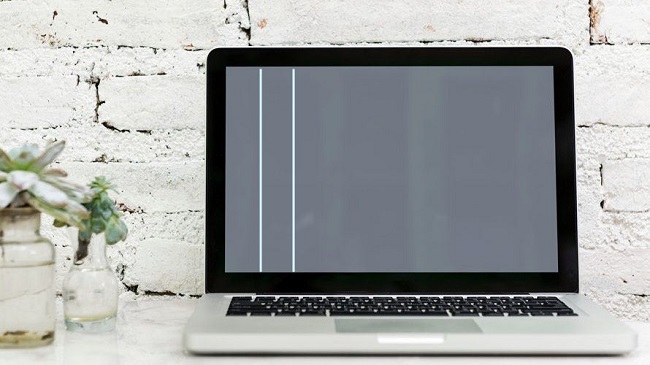
What Do Horizontal or Vertical Lines Mean?
Horizontal or vertical lines appearing on a laptop screen or PC monitor indicate a malfunction within the display system. These lines can vary in color, width, and frequency and signify issues ranging from minor software glitches to significant hardware failures. Understanding the root cause is crucial for effective resolution.
Common Causes of Lines on Monitor Screens
- Driver or Software Problems: Outdated or corrupted graphics drivers can lead to display issues, including lines on the screen.
- Connection Issues: Loose or damaged cables connecting the monitor to the computer can cause display anomalies.
- Hardware Malfunction: Faulty graphics cards, damaged display panels, or issues with the monitor itself can lead to persistent lines.
- External Factors: Exposure to strong magnetic fields or physical damage can also disrupt display functionality.
How to Fix Horizontal or Vertical Lines
For Software-Related Issues:
- Update Graphics Drivers: Check for the latest graphics driver updates from your device manufacturer’s website and install them.
- Check Display Settings: Ensure your display settings are correctly configured for your screen’s resolution and refresh rate.
- Run a Virus Scan: Malware or viruses can cause display issues, so running a comprehensive virus scan is advisable.
For Connection Issues:
- Reconnect Cables: Unplug and then securely reconnect all video cables between your monitor and computer.
- Try a Different Cable or Port: Faulty cables or ports can cause display problems. Testing with alternative cables or ports can help identify the issue.
For Hardware Issues:
- External Monitor Test: Connect your laptop to an external monitor. If the lines don’t appear on the external display, the issue likely lies within the laptop’s screen or graphics card.
- Physical Inspection: Look for any physical damage to the screen or laptop body, which might necessitate professional repair.
Professional Repair: If the above steps don’t resolve the issue, it’s likely a hardware problem that requires professional attention. A certified technician can offer a diagnosis and repair solution.
Time Frame for Fixing a Laptop Screen with Lines
The time required to fix a laptop screen displaying horizontal or vertical lines can vary widely based on the underlying cause. Simple software updates or cable adjustments might resolve the issue in minutes.
In contrast, hardware-related fixes can take longer, especially if parts need to be ordered. Generally, professional repairs can take anywhere from a few days to a couple of weeks, depending on the complexity of the issue and the efficiency of the service provider.
Preventative Measures and Long-Term Solutions
While troubleshooting and fixing current screen issues is critical, adopting preventative measures can significantly reduce the likelihood of encountering such problems in the future. Additionally, understanding long-term solutions can ensure that your laptop or PC monitor remains in optimal condition for as long as possible.
Preventative Measures
- Regular Maintenance: Keep your computer and its peripherals clean and dust-free. Dust accumulation can lead to overheating, which might affect the display.
- Update Regularly: Ensure that your system and all drivers are up to date. Manufacturers often release updates that improve performance and fix known bugs.
- Proper Handling: Handle your laptop with care. Avoid placing heavy objects on it and close the lid gently to prevent screen damage.
- Avoid Magnetic Fields: Keep your laptop away from strong magnetic fields, which can interfere with the display’s functionality.
Long-Term Solutions
- Quality Accessories: Use high-quality cables and connectors that are less likely to fail and cause display issues.
- Surge Protectors: Use surge protectors to protect your computer from voltage spikes, which can damage internal components, including the graphics card.
- Professional Checkups: Consider having your laptop or PC monitor checked by a professional periodically, especially if it’s an older model. This can help identify potential issues before they become serious.
Enhancing Your User Experience
Investing in a good quality monitor or laptop with a robust warranty or service plan can also be a wise long-term solution. Technologies like OLED or high refresh rate displays not only offer superior visual experiences but also come with better support and reliability standards from manufacturers.
Moreover, staying informed about common technical issues and their solutions can empower you to address problems more efficiently, reducing downtime. Participating in online forums, reading tech blogs, and watching tutorial videos are excellent ways to enhance your knowledge and troubleshooting skills.
Conclusion
Horizontal or vertical lines on your laptop screen or PC monitor can be indicative of various issues, from simple software glitches to complex hardware failures. Identifying the cause is the first step towards resolution.
While some fixes can be quick and straightforward, others might require professional assistance. Understanding these potential issues and knowing how to address them can significantly enhance your troubleshooting skills and potentially save time and money on repairs.
By taking proactive steps and seeking professional help when necessary, users can effectively manage and resolve screen issues, ensuring a smooth and uninterrupted computing experience.
FAQ: Horizontal or Vertical Lines on Laptop Screen or PC Monitor
Q1: Can software updates really fix lines on my screen?
A1: Yes, software updates, especially those related to graphics drivers, can fix lines on your screen if the issue is due to outdated or corrupted drivers. These updates often contain fixes for known bugs that can affect display quality.
Q2: How do I know if the problem is with my laptop’s screen or the graphics card?
A2: Connecting your laptop to an external monitor is an effective way to diagnose this. If the lines appear only on your laptop’s screen but not on the external monitor, the problem is likely with the screen. If lines appear on both, the issue may be with the graphics card.
Q3: Are horizontal lines more serious than vertical lines, or vice versa?
A3: The seriousness of the issue isn’t necessarily dependent on the orientation of the lines. Both horizontal and vertical lines can be indicative of minor glitches or significant hardware failures. The underlying cause is what determines the severity.
Q4: Will running a virus scan always detect malware that causes screen issues?
A4: While a comprehensive virus scan can detect and remove many types of malware, some advanced malware might evade detection. It’s crucial to use a reputable antivirus program and consider professional help if you suspect malware is causing screen issues.
Q5: How much does it typically cost to fix a laptop screen with lines?
A5: The cost can vary widely depending on the cause of the lines and the model of your laptop. Software fixes are generally free, barring the cost of internet access. Hardware issues, like replacing a screen or graphics card, can range from $100 to $600 or more, including parts and labor.
Q6: Can DIY repairs worsen the problem?
A6: Attempting DIY repairs without the proper knowledge and tools can indeed worsen the problem or create new issues. It’s important to assess your comfort and skill level before opening your device and to consult professional services if in doubt.
Q7: How long do professional repairs usually take?
A7: Repair times can vary based on the complexity of the issue and the availability of parts. Generally, you can expect repairs to take from a few days to a couple of weeks. It’s always best to ask for an estimated time frame when seeking professional repair services.
Q8: Can I prevent lines on my screen altogether?
A8: While you can’t prevent every potential cause of lines on your screen, regular maintenance, careful handling, and keeping your system updated can significantly reduce the risk. Using quality accessories and protecting your device from physical damage and extreme temperatures also helps.
Q9: Is it better to replace my monitor if it starts showing lines?
A9: The decision to repair or replace depends on the cost of repairs, the age of your monitor, and whether it meets your current needs. If repairs are costly and your monitor is old, investing in a new one might offer better value and performance.
Q10: Where should I go for repairs? Authorized service center or local repair shop?
A10: Authorized service centers are recommended for warranty issues or if you’re seeking parts and service guaranteed to be compatible with your device. However, local repair shops can provide quality service at potentially lower costs. It’s important to choose a reputable service provider with positive reviews and relevant expertise.