Encountering a Google Error 500 can be a perplexing experience for users. This error, often accompanied by the message “That’s an error, Please try again later,” indicates a problem that’s not just on the user’s end but within Google’s servers.
In this comprehensive guide, we’ll explore the meaning behind Google Error 500, delve into its possible causes, offer solutions to fix it, explain how to report such errors to Google, and introduce you to Google Trace for error analysis.
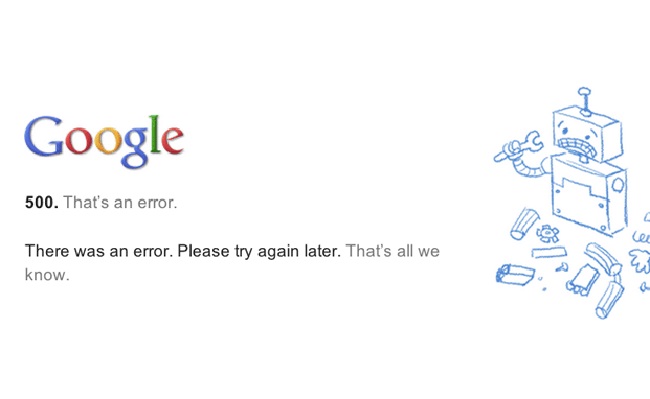
Understanding Google Error 500
Google Error 500, commonly known as the Internal Server Error, is a generic HTTP status code that signals an unexpected condition was encountered by the server, preventing it from fulfilling the request made by the client.
This error is not specific to Google; it can occur on any web service but becomes particularly notable when it affects services as widely used as Google’s.
Causes of Google Error 500
Several factors can trigger an Error 500 on Google’s services, including:
- Server Overload: High traffic spikes can overload servers, leading to temporary service disruptions.
- Configuration Errors: Misconfigurations in server settings or software updates can disrupt normal operations.
- Malfunctioning Scripts: Broken or poorly coded scripts running on the server can cause internal errors.
- Database Issues: Problems with server databases, such as corrupt data or failed connections, might result in Error 500.
How to Fix Google Error 500
For Users:
- Refresh the Page: Sometimes, simply refreshing the browser page (F5 or Ctrl+R) can resolve the issue.
- Clear Browser Cache and Cookies: Outdated or corrupted cache and cookies can lead to error pages. Clearing them might fix the problem.
- Try a Different Browser: If the error persists, try accessing the service using a different web browser to rule out browser-specific issues.
For Webmasters (If the error is on your Google-hosted site):
- Check Server Logs: Server logs can provide detailed insights into what caused the error.
- Review Recent Changes: If the error followed recent changes to the website or server configuration, reverting those changes might resolve the issue.
- Resource Allocation: Ensure the server has adequate resources to handle the traffic and operations it’s subjected to.
Reporting Mistakes on Google
If you encounter an Error 500 while using Google services and the above fixes don’t work, reporting the issue can help Google address it faster:
- Google Support: Visit the Google Support website, find the specific service you’re having trouble with, and look for a ‘Contact Us’ or ‘Help Forum’ option.
- Feedback Tools: Some Google services offer in-product feedback tools, usually found in the app or service menu, that allow you to report issues directly.
What is Google Trace?
Google Trace, part of Google Cloud’s suite of tools, is not directly related to fixing Google Error 500 but is worth mentioning for those interested in web development and error analysis. It’s a tool that allows developers to analyze and debug production issues in cloud-based applications by tracking API calls and other system events.
While not a tool for casual users, it underscores the sophisticated infrastructure Google employs to monitor and troubleshoot its services.
Advanced Insights and Proactive Measures for Handling Google Error 500
Dealing with a Google Error 500 requires a blend of immediate fixes, advanced troubleshooting, and proactive measures to prevent future occurrences. Beyond the basic steps, there are deeper insights and strategies users and webmasters can employ to navigate and mitigate this common yet disruptive error.
Advanced Troubleshooting Strategies
1. Use Incognito Mode: Sometimes, browser extensions or session-specific data contribute to the error. Accessing the Google service in incognito or private browsing mode can bypass these potential conflicts.
2. Network Troubleshooting: Issues with your local network or Internet Service Provider (ISP) might also lead to Error 500. Try resetting your modem or router, or connect to a different network to rule out local network problems.
3. DNS Issues: A misconfigured or problematic DNS server can cause access issues. Switching to a public DNS, like Google DNS or OpenDNS, can help you circumvent these problems.
For Webmasters: Deeper Dives into Server Health
1. Dependency Checks: If your Google-hosted site relies on third-party services or APIs, ensure they are operational and not the source of the error. Dependencies failing can cascade into your own services showing Error 500.
2. Scalability Tests: Regularly test your website’s scalability to handle sudden spikes in traffic. Cloud services often offer elasticity solutions that can automatically allocate more resources during peak times, reducing the likelihood of server overload.
3. Security Scans: Malicious attacks, such as Distributed Denial of Service (DDoS) attacks, can overload your server. Implementing robust security measures and regularly scanning for vulnerabilities is crucial.
Proactive Measures and Best Practices
1. Regular Monitoring: Utilize tools like Google Analytics and Google Search Console to monitor your site’s performance and health. They can provide early warnings of issues before they escalate into Error 500.
2. Continuous Learning: The digital landscape and Google’s services are constantly evolving. Stay updated with Google’s developer blogs, forums, and support channels for the latest best practices and updates.
3. Community Engagement: Participate in webmaster and developer communities. These platforms can offer invaluable insights, shared experiences, and solutions for managing and resolving server errors.
Leveraging Google’s Resources for Resolution
Google provides a wealth of resources and tools designed to help both casual users and seasoned webmasters diagnose and resolve issues, including Error 500.
For developers managing sites or applications on Google’s cloud infrastructure, leveraging Google Cloud Support and the extensive documentation available can provide targeted solutions and optimization strategies.
Keeping Perspective
While encountering an Error 500 can be frustrating, it’s a common part of the web experience that signals active maintenance and updates are happening in the background to improve services. Keeping a calm approach, employing systematic troubleshooting, and taking proactive measures can help navigate this issue more effectively.
Conclusion
Google Error 500 is a server-side issue that can frustrate users and webmasters alike. However, understanding its causes and knowing a few simple fixes can help mitigate its impact. If you’re a user, refreshing the page, clearing your browser’s cache, or switching browsers can often get you back on track.
For webmasters, a deeper dive into server logs and configurations may be required. And remember, reporting persistent issues helps improve Google’s services for everyone. As we navigate the digital world, being informed and prepared to tackle such errors ensures a smoother, more reliable online experience.