Mixed Reality Portal is a Windows application that serves as a gateway to the world of augmented reality (AR) and virtual reality (VR), collectively known as mixed reality (MR).
For those delving into the realm where the physical and digital intertwine, Mixed Reality Portal offers an exciting glimpse into futuristic computing.
This article will explain what Mixed Reality Portal is, whether you need it on your computer, and provide guidance on how to uninstall it if you decide it’s unnecessary for your setup.
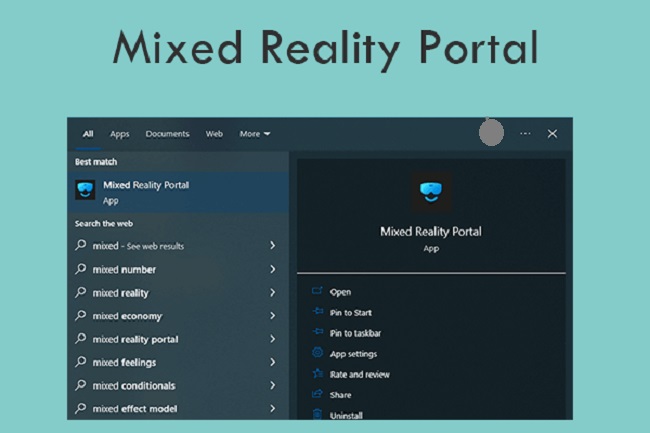
What is Mixed Reality Portal?
Mixed Reality Portal is an app included in Windows 10 and Windows 11 that allows users to interact with mixed reality experiences. It’s designed to work with Microsoft’s HoloLens and other Windows Mixed Reality headsets, providing a platform for immersive 3D content.
The app facilitates the setup of MR headsets, runs MR applications, and offers a virtual environment where users can install and use MR-compatible apps downloaded from the Microsoft Store.
Do I Need Mixed Reality Portal on My Computer?
The necessity of Mixed Reality Portal depends on your interest and investment in MR technology. If you’re a developer, enthusiast, or professional working with AR or VR, or if you have a compatible headset and wish to explore or create MR content, then Mixed Reality Portal is essential.
However, if you don’t have a mixed reality headset and have no plans to use or develop MR applications, Mixed Reality Portal may not be of use. It could be taking up system resources unnecessarily, in which case you might consider removing it.
How to Uninstall Mixed Reality Portal in Windows
If you’ve determined that you don’t need Mixed Reality Portal, you can uninstall it by following these steps:
For Windows 10:
- Open Settings: Click on the Start menu and choose “Settings” or press
Windows + I. - Go to Apps: Click on “Apps” and then “Apps & features”.
- Find Mixed Reality Portal: Scroll down to find “Mixed Reality Portal” in the list of apps.
- Uninstall: Click on the app and select “Uninstall”. Confirm any prompts to complete the process.
For Windows 11:
- Access Settings: Open “Settings” from the Start menu or with the
Windows + Ishortcut. - Navigate to Apps: Select “Apps” from the sidebar and then “Apps & features”.
- Locate Mixed Reality Portal: In the list of installed apps, locate “Mixed Reality Portal”.
- Remove the App: Click the three dots next to the app’s name and choose “Uninstall”. Follow through with any confirmation requests to remove the app.
Note: In some instances, Mixed Reality Portal might not provide an “Uninstall” option directly due to its integration with the operating system. If that’s the case, you can disable it rather than uninstalling.
Can I Uninstall Microsoft Mixed Reality?
Yes, you can uninstall it. However, the process might not be as straightforward as uninstalling regular apps due to its integration with Windows. If the above method doesn’t work, you may need to use PowerShell commands to remove it, which is recommended for advanced users only.
Here’s how you can uninstall using PowerShell:
- Open PowerShell: Right-click the Start menu, select “Windows PowerShell (Admin)” to open it with administrative privileges.
- Run the Uninstall Command: Type the following command and press Enter:
Get-AppxPackage *Microsoft.MixedReality.Portal* | Remove-AppxPackage
This command tells Windows to find the Mixed Reality Portal package and remove it.
- Confirm Removal: Check if the application is removed by looking for it in the Start menu or the apps list.
Delving Deeper: Managing Mixed Reality Portal on Your Windows Device
Mixed Reality Portal stands as an exemplar of modern computing experiences, blending the real and the virtual. For some, it’s an essential tool for innovation and entertainment. For others, it might be an unnecessary feature that’s taking up valuable space.
If you’re in the latter group, understanding the intricacies of the Mixed Reality Portal and how to manage it can help streamline your system’s performance.
When Mixed Reality Portal Becomes Redundant
For users without a compatible headset or interest in mixed reality, this pre-installed application might seem superfluous.
It’s important to note that while Mixed Reality Portal comes as part of the Windows package, not using it won’t detrimentally affect your system’s performance or the functionality of other applications.
The Impact of Uninstalling Mixed Reality Portal
Removing Mixed Reality Portal can free up system resources and declutter your Start menu, which can be particularly beneficial for users with limited storage or those who prefer a minimalist setup.
It’s worth mentioning that uninstalling Mixed Reality Portal doesn’t remove the ability to reinstall it at a later time, should you choose to explore mixed reality down the line.
Reinstalling Mixed Reality Portal
If you change your mind or acquire a new mixed reality headset, reinstalling Mixed Reality Portal is simple. You can download it again from the Microsoft Store or, in some cases, plugging in a mixed reality headset will prompt the installation automatically.
Advanced Removal Techniques
If you find that the Mixed Reality Portal remains persistent after attempting to uninstall it via conventional methods, PowerShell provides a more in-depth approach.
This command-line shell offers extensive control over system applications and features, but it should be used with caution. Incorrect commands can lead to system instability or unintended consequences.
System Resource Considerations
It’s essential to weigh the actual impact of Mixed Reality Portal on your system’s resources. In many cases, if you’re not actively using the app, it sits dormant, occupying a relatively small amount of disk space.
Therefore, it’s crucial to consider whether the effort and risk of uninstalling the app are warranted for the potential gains in system performance.
Keeping Up with Technology Shifts
As technology evolves, so does the way we interact with our devices. Microsoft’s investment in mixed reality reflects a shift toward more immersive and interactive computing.
Even if you opt to remove Mixed Reality Portal now, staying informed about advancements in AR and VR will prepare you for potential shifts in both personal and professional digital environments.
Conclusion
Mixed Reality Portal can open doors to new, immersive digital experiences. Still, it’s not for everyone. For those without a MR-compatible device or an interest in MR technology, removing Mixed Reality Portal can help declutter the system and free up resources.
If you decide to uninstall Mixed Reality Portal from your Windows computer, it’s recommended to follow the proper steps and precautions, ensuring the integrity of your operating system is maintained.
Whether you choose to keep it or not, understanding its function and management is part of optimizing your Windows experience to best suit your personal or professional computing needs.
FAQ: Understanding and Managing Mixed Reality Portal on Windows
Q1: What exactly does Mixed Reality Portal do on my Windows computer?
A1: Mixed Reality Portal is an application that allows you to interact with mixed reality hardware, such as VR headsets, and access a library of mixed reality content. It is a platform for setting up, managing, and experiencing immersive environments.
Q2: How essential is Mixed Reality Portal for daily computer use?
A2: For most users, Mixed Reality Portal is not essential for daily tasks. It is specifically designed for those who want to engage with virtual or augmented reality content. If you don’t use MR applications or hardware, it’s not a necessary component.
Q3: What’s the safest way to uninstall Mixed Reality Portal from my Windows system?
A3: The safest method is through the Windows settings under Apps & Features. If the option to uninstall isn’t available there, using PowerShell commands is an alternative approach, though it carries more risk and should be handled with care.
Q4: Will uninstalling Mixed Reality Portal affect other system functions or applications?
A4: Generally, uninstalling Mixed Reality Portal will not affect other system functions or applications. It is a standalone feature that is not critical for system operation unless you are actively developing or using mixed reality content.
Q5: If I change my mind, how can I reinstall Mixed Reality Portal?
A5: You can reinstall Mixed Reality Portal via the Microsoft Store or by plugging in a mixed reality headset, which can prompt the reinstallation process automatically.
Q6: Can uninstalling Mixed Reality Portal free up significant space on my computer?
A6: While it can free up some space, the application itself isn’t typically large enough to make a significant difference. However, if you’re running low on storage, every little bit helps.
Q7: How do I prevent Mixed Reality Portal from automatically launching?
A7: To prevent automatic launching, you can remove the portal if you don’t plan to use it, or you can disable auto-start features within the application’s settings or through Task Manager.
Q8: Are there alternatives to Mixed Reality Portal for experiencing VR on Windows?
A8: Yes, several third-party applications offer VR experiences on Windows. These can be found in the Microsoft Store or through specific VR hardware providers.
Q9: Can uninstalling Mixed Reality Portal impact my computer’s performance?
A9: Uninstalling the portal should not negatively impact your computer’s performance. It may even slightly improve performance if the app was consuming resources in the background.
Q10: Is Mixed Reality Portal only for gaming, or does it have other applications?
A10: Mixed Reality Portal serves various purposes beyond gaming. It’s used in education, design visualization, digital tours, and more. The app is a gateway to any MR experience designed for Windows Mixed Reality.