Java is a powerhouse in the world of software development, powering millions of devices and applications worldwide. At the heart of many Java applications is the Java Platform Standard Edition (SE) binary, a critical component that often goes unnoticed by end-users but is essential for developers and some applications’ users.
This article dives deep into what the Java Platform SE binary is, how to open applications with it, troubleshooting common issues like crashes or non-responses, its role in popular applications like Minecraft, and the overall functionality it offers.
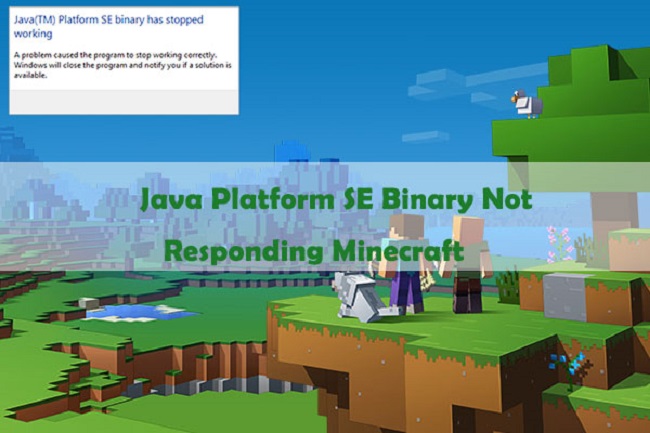
What is the Java Platform SE Binary?
The Java Platform SE binary, typically referred to as javaw.exe on Windows, is an executable file that runs Java applications on your computer. It’s part of the Java Runtime Environment (JRE), which is required to run Java applications and applets.
Essentially, it’s the engine that allows your computer to understand and execute Java code, making it possible for various cross-platform applications and web content to run seamlessly on your system.
How Do I Open Applications with Java TM Platform SE Binary?
Opening applications with the Java Platform SE binary is usually straightforward, as it’s typically handled automatically when you run a Java-based application. However, if you need to manually open an application with Java, you can do the following:
- Ensure you have the latest version of Java installed on your computer.
- Right-click the Java application or JAR file you wish to run.
- Select “Open with” and choose “Java(TM) Platform SE binary” from the list of programs. If it’s not listed, you may need to navigate to your Java installation directory and select the
javaw.exefile manually.
Troubleshooting: Java Platform SE Binary Has Stopped Working & Is Not Responding
When encountering issues such as the Java Platform SE binary stopping working or not responding, several steps can help troubleshoot and resolve these problems:
- Update Java: Ensure you’re running the latest version of Java, as updates often fix bugs and compatibility issues.
- Check for Software Conflicts: Some software, especially security applications, can interfere with Java. Try temporarily disabling these programs to see if the issue resolves.
- Increase Java’s Memory Allocation: Particularly for resource-intensive applications, increasing the memory allocation for Java can prevent crashes.
- Reinstall Java: Sometimes, a fresh installation of Java can resolve unexplained issues by replacing any corrupted files.
Where is Java SE Binary Located for Minecraft?
For Minecraft players, the Java SE binary plays a crucial role in running the game, as Minecraft is built on Java. The binary’s location can vary depending on your system’s setup and how you’ve installed Java.
Typically, for Windows, you’ll find it in the Program Files directory under Java, followed by the version number, and then within the bin folder. For Minecraft, ensuring you have the correct Java version that matches your Minecraft version is vital for optimal performance.
What Does Java Platform SE Binary Do?
The Java Platform SE Binary is responsible for several key functions:
- Execution of Java Applications: It allows your computer to run Java applications by interpreting and executing the bytecode compiled from Java code.
- Memory Management: It handles the allocation and management of memory for Java applications, including garbage collection, which automatically frees memory no longer in use.
- Cross-Platform Compatibility: Java’s write-once, run-anywhere philosophy means that applications written in Java can run on any device equipped with the Java SE binary, regardless of the operating system.
Advanced Configuration for Optimal Performance
Advanced users and developers can tweak the Java SE binary settings to optimize performance for specific applications. This involves adjusting Java Virtual Machine (JVM) parameters through the command line or configuration files.
For instance, setting the maximum and initial heap size with -Xmx and -Xms flags can help manage memory usage more efficiently, which is particularly useful for heavy Java applications like large Minecraft servers or data-intensive software.
Understanding Java Virtual Machine (JVM) Logs
The Java Platform SE binary operates within the Java Virtual Machine, making JVM logs a valuable resource for diagnosing issues or optimizing performance.
These logs provide insights into the workings of the JVM, including garbage collection, memory management, and just-in-time (JIT) compilation processes. Learning to read and interpret these logs can help you understand how your Java applications are performing under the hood and identify potential areas for improvement.
Security Implications of the Java SE Binary
Security is a paramount concern in the Java ecosystem, given its widespread use. The Java SE binary, being the execution point for Java applications, is a critical component to secure. Regularly updating Java to the latest version is the first step in protecting against known vulnerabilities.
Additionally, configuring security settings via the Java Control Panel, such as limiting Java applet execution or managing certificates, can further safeguard your system from potential threats.
The Role of Java SE Binary in Development Environments
For developers, the Java SE binary is more than just a runtime environment; it’s an integral part of the development process.
Integrated Development Environments (IDEs) like Eclipse, IntelliJ IDEA, and NetBeans interface directly with the Java SE binary to compile, debug, and run Java applications.
Understanding the interactions between your IDE and the Java SE binary can help you configure your development environment more effectively, leading to a more efficient development workflow.
Java and the Future of Cross-Platform Development
The significance of the Java Platform SE binary extends into the future of cross-platform development. With the rise of mobile computing, Internet of Things (IoT) devices, and cloud-based applications, Java’s promise of write-once, run-anywhere has never been more relevant.
The Java SE binary is at the forefront of this movement, enabling Java applications to run consistently across diverse environments.
As Java continues to evolve, the Java SE binary will play a crucial role in shaping the future of technology, offering a stable, secure, and versatile platform for developers and users alike.
Conclusion
The Java Platform SE binary is a pivotal component of the Java ecosystem, enabling millions of Java applications to run smoothly on various devices.
Understanding how to work with it, troubleshoot common issues, and leverage its capabilities can enhance your experience with Java-based applications like Minecraft and many others.
Whether you’re a developer or an end-user, appreciating the role of the Java SE binary can help you navigate the world of Java applications more effectively, ensuring a seamless and efficient experience.
FAQ: Java Platform SE Binary
Q1: What exactly is the Java Platform SE Binary?
A1: The Java Platform SE Binary refers to the executable process (javaw.exe on Windows) that runs Java applications. It’s a part of the Java Runtime Environment (JRE) and is essential for executing Java code on a computer.
Q2: How can I resolve the “Java Platform SE binary has stopped working” error?
A2: To fix this issue, try updating Java to the latest version, checking for software conflicts (especially with antivirus programs), increasing Java’s memory allocation, or reinstalling Java entirely.
Q3: Why is the Java SE Binary crucial for running Minecraft?
A3: Minecraft is developed in Java, making the Java SE Binary vital for interpreting and running the game’s code on your device. It ensures that Minecraft runs smoothly across different operating systems.
Q4: How do I manually open a file with the Java Platform SE Binary?
A4: Right-click the file (usually a .jar file), select “Open with,” and choose “Java(TM) Platform SE Binary.” If it’s not listed, navigate to your Java installation folder, and select the javaw.exe executable.
Q5: Can I adjust the Java SE Binary settings to improve application performance?
A5: Yes, you can optimize Java application performance by adjusting JVM parameters, such as memory allocation, through the command line or via your application’s configuration settings.
Q6: How do I ensure my Java SE Binary is secure?
A6: Keep your Java installation up to date to benefit from the latest security patches. Consider adjusting your Java security settings via the Java Control Panel and use a reputable antivirus and firewall to protect your system.
Q7: Where can I find the Java Platform SE Binary on my computer?
A7: The binary is typically located in the bin directory of your Java installation folder, usually found within Program Files or Program Files (x86) on Windows, under the Java folder.
Q8: How many versions of Java should I install to run different applications?
A8: While you can have multiple versions of Java installed, it’s generally best to use the version required by your most critical applications. Java applications can specify which version they need, and tools like the Java version selector can help manage multiple installations.
Q9: Why won’t my Java application open with the Java SE Binary?
A9: If a Java application won’t open, ensure you have the correct Java version installed, check the application’s requirements, and verify that the Java SE Binary is correctly associated with .jar files on your system.
Q10: Is there a way to read and understand JVM logs for better troubleshooting?
A10: Yes, learning to read JVM logs can provide insights into the performance and behavior of Java applications. Start with the garbage collection and memory management logs, which can highlight issues affecting performanc