Encountering the message “The account isn’t associated with this Office product” can be a stumbling block when trying to activate or use Microsoft 365 Apps.
This article delves into the meaning behind this error message, explores why you might receive a notification that your Microsoft account does not exist (even when it does), and provides comprehensive solutions to fix the Microsoft 365 Apps activation error.
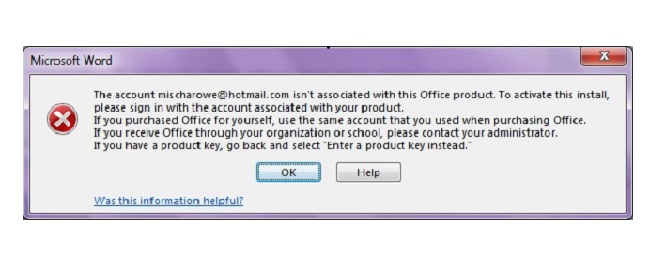
Nnderstanding the Error Message
The error “The account isn’t associated with this Office product” typically appears during the activation process of Microsoft 365 Apps. It indicates a mismatch or disconnection between the Microsoft account you’re using and the Office product license associated with that account.
Essentially, the Microsoft system does not recognize your account as having the rights to use the Office product you’re attempting to activate.
Reasons Behind the “Microsoft Account Does Not Exist” Notification
Receiving a message that your Microsoft account does not exist, especially when you’re sure it does, can be confusing and frustrating. This issue often arises due to:
- Typographical Errors: Simple mistakes in entering your email address or password can lead to this error.
- Account Inactivity: Microsoft may disable or delete accounts after a prolonged period of inactivity, as per their service agreement.
- License Mismatch: The Microsoft 365 subscription or Office product might be linked to a different Microsoft account than the one you’re using.
- Recent Changes: Recent updates or changes to your account information may not have propagated fully across Microsoft’s systems.
How to Fix Microsoft 365 Apps Activation Error
To resolve the activation error and successfully link your account with the Office product, follow these steps:
Step 1: Verify Your Microsoft Account
- Ensure you’re using the correct Microsoft account associated with your Microsoft 365 subscription. If you’re unsure, you can check the account used to purchase or activate Office by visiting the Microsoft account page and reviewing your subscription details.
Step 2: Check for Typographical Errors
- Carefully re-enter your login details, watching out for any mistakes in your email address or password.
Step 3: Reactivate Microsoft 365
- Navigate to the Microsoft 365 activation page and sign in with your Microsoft account. Follow the prompts to reactivate your subscription using the account associated with your Office product.
Step 4: Use the Microsoft Support and Recovery Assistant
- Microsoft provides a Support and Recovery Assistant tool that can diagnose and resolve several issues, including activation errors. Download and run the tool, selecting the problem you’re experiencing for guided assistance.
Step 5: Contact Microsoft Support
- If the above steps do not resolve the issue, contacting Microsoft Support directly can provide personalized assistance. They can help verify the status of your account and Office product license.
Step 6: Ensure Account Activity
- To prevent your account from being disabled due to inactivity, make sure to sign in regularly and use Microsoft services.
Step 7: Update Account Information
- If you’ve recently changed any account details, ensure all changes are correctly reflected in your Microsoft account. This may require verifying your email address or updating subscription details.
Additional Insights and Preventative Measures for Microsoft 365 Activation Errors
While addressing the immediate concern of the activation error is crucial, understanding additional insights and implementing preventative measures can help avoid future complications with Microsoft 365 Apps. Let’s explore further strategies and tips to ensure a seamless Microsoft Office experience.
Advanced Troubleshooting Techniques
Check Subscription Status: Regularly check your Microsoft 365 subscription status to ensure it is active and hasn’t expired. An expired subscription can lead to activation errors and restricted access to Office applications.
Multiple Accounts Management: If you have multiple Microsoft accounts, ensure you are logged into the correct account associated with your Microsoft 365 subscription. Using the wrong account is a common mistake that can prevent successful activation.
License Reassignment: In organizational settings, ensure that the Office license is correctly assigned to your user account by the system administrator. Misassignment of licenses can lead to activation errors.
Preventative Measures
Keep Your Account Secure: Regularly update your password and enable two-factor authentication to protect your account from unauthorized access, which could potentially disrupt your subscription status.
Stay Informed on Updates: Microsoft frequently releases updates for its Office suite. Keeping your applications up-to-date can prevent compatibility issues that might lead to activation problems.
Regularly Review Account Activity: Periodically review the activity on your Microsoft account to ensure there are no signs of unauthorized access or changes that could affect your subscription.
Educate Team Members: In a team or organizational environment, ensure that all users are educated on the correct procedures for accessing and using Microsoft 365 Apps. This can help prevent inadvertent errors that lead to activation issues.
Leveraging Microsoft Resources
Microsoft 365 Admin Center: For business users, the Microsoft 365 admin center is a powerful tool for managing subscriptions, users, and licenses. Regularly reviewing your organization’s setup in the admin center can help preempt issues with activation errors.
Microsoft Community Forums: Engaging with the Microsoft Community and official forums can provide valuable insights from other users who have faced similar issues. It’s a great resource for finding solutions to common problems.
Stay Up-to-Date with Microsoft Policies: Microsoft’s policies regarding account management and software licensing can change. Staying informed about these policies ensures that you remain in compliance and avoid activation issues related to policy changes.
Conclusion
“The account isn’t associated with this Office product” is an activation error that can usually be resolved by verifying your Microsoft account details, ensuring no typographical errors, and reactivating your Microsoft 365 subscription with the correct account.
By following the outlined steps, you can overcome this error and enjoy uninterrupted access to Microsoft 365 Apps. Remember, maintaining active and updated account information is crucial for a smooth Microsoft product experience.
Should challenges persist, Microsoft Support stands ready to assist in resolving account and activation issues, ensuring you can fully leverage your Office products.