In the landscape of Windows networking and communication protocols, the Net.TCP Port Sharing Service plays a pivotal role, especially for applications that require to share TCP ports across multiple processes.
This service is essential for developers and systems that leverage Windows Communication Foundation (WCF) services. However, users may sometimes encounter issues where the Net.TCP Port Sharing Service fails to start, leading to connectivity and functionality problems.
This article explores the Net.TCP protocol, reasons for the service startup failure on Windows 11/10, and provides a detailed guide on enabling the Net.TCP Port Sharing Service.
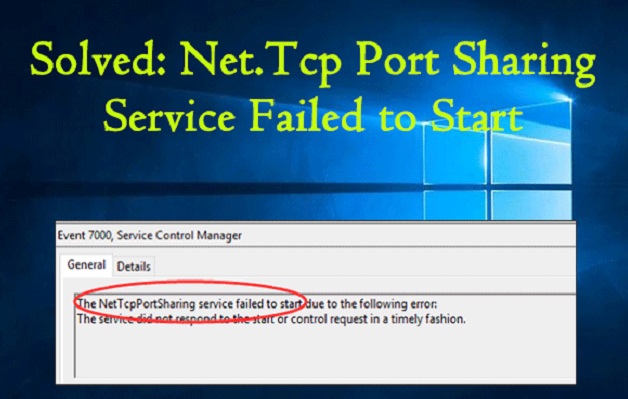
What is Net.TCP?
Net.TCP is a Microsoft networking protocol that supports high-speed, secure communication between applications. It is commonly used in enterprise environments where applications need to communicate across different networked machines efficiently
The Net.TCP Port Sharing Service allows multiple WCF applications to share the same TCP port, reducing the need for numerous ports to be open, which simplifies firewall configurations and enhances security.
The Net.TCP Port Sharing Service Failed to Start on Windows 11/10
Several factors can contribute to the failure of the Net.TCP Port Sharing Service to start, including:
- Incorrect Service Configuration: The service might be disabled or not configured to start automatically.
- Permission Issues: Lack of adequate permissions for the service account can prevent the service from starting.
- System File Corruption: Corruption in Windows system files can affect various services, including Net.TCP Port Sharing.
- Conflicting Applications: Other applications or services might be occupying the TCP ports, leading to conflicts.
How to Enable Net.TCP Port Sharing Service
Enabling the Net.TCP Port Sharing Service on Windows 11/10 requires administrative privileges. Follow these steps to ensure the service is configured correctly and ready to use:
1. Open Services Management Console:
- Press
Win + Rto open the Run dialog. - Type
services.mscand press Enter. This action will launch the Services management console.
2. Locate Net.TCP Port Sharing Service:
- In the Services window, scroll down to find the “Net.TCP Port Sharing Service.”
- Double-click the service to open its properties.
3. Configure the Service:
- In the service properties window, set the “Startup type” to Automatic. This ensures that the service starts with the Windows boot process.
- If the service status is not running, click on the Start button to initiate the service manually.
- Click Apply, then OK to save the changes.
4. Adjust Firewall Settings (If Necessary):
- Depending on your network configuration and security software, you might need to adjust firewall settings to allow traffic through the shared TCP ports. Consult your firewall’s documentation for instructions on adding exceptions for specific ports.
5. Verify Configuration Changes:
- After enabling the service and adjusting any necessary firewall settings, it’s wise to verify that the changes have taken effect. You can do this by attempting to start a WCF application that requires port sharing or using a network monitoring tool to observe port activity.
Best Practices for Managing Net.TCP Port Sharing Service
To ensure the Net.TCP Port Sharing Service operates efficiently and securely on Windows 11/10, adhering to a set of best practices is crucial. These strategies not only facilitate the smooth operation of applications relying on shared TCP ports but also enhance system security and performance.
Regularly Check Service Health:
- Periodically verify that the Net.TCP Port Sharing Service is running, especially after system updates or changes to network configurations. Regular checks can preempt potential disruptions in application communication.
Monitor Port Usage:
- Utilize network monitoring tools to keep an eye on the TCP ports being shared. Monitoring helps identify unauthorized access attempts or conflicts that could impact application performance.
Update and Patch Regularly:
- Keep your Windows operating system and all related applications up to date with the latest patches. Security vulnerabilities related to networking and port sharing can be mitigated through regular updates.
Use Strong Access Controls:
- Ensure that only authorized applications and users can access the Net.TCP Port Sharing Service. Implementing strong access controls prevents malicious entities from exploiting shared ports.
Document Network Configurations:
- Maintain detailed documentation of your network configurations, including which applications use the Net.TCP Port Sharing Service and the specific ports they share. Documentation aids in troubleshooting and security audits.
Configure Firewalls Wisely:
- While adjusting firewall settings to accommodate the Net.TCP Port Sharing Service, be precise about the rules you implement. Only allow necessary traffic through shared ports to minimize security risks.
Troubleshooting Common Issues with Net.TCP Port Sharing
Even with proper configuration, you might encounter issues with the Net.TCP Port Sharing Service. Here are troubleshooting tips for common problems:
Service Fails to Start Automatically:
- If the service doesn’t start automatically despite being set to do so, check the Event Viewer for specific error messages that can guide troubleshooting. Dependencies on other services not starting correctly could be a factor.
Port Conflicts:
- When applications report issues related to port conflicts, use tools like
netstatto identify which processes are using the conflicting ports. You may need to reconfigure one of the applications to use a different port or resolve the conflict through network design changes.
Performance Issues:
- If applications using the Net.TCP Port Sharing Service experience performance degradation, consider whether the volume of traffic or the number of applications sharing a port is too high. Distributing the load across more ports or optimizing application network usage might be necessary.
Conclusion
The Net.TCP Port Sharing Service is a critical component for applications that rely on shared TCP ports for communication, particularly in environments utilizing Windows Communication Foundation services.
If this service fails to start, it can lead to significant functionality issues. By following the outlined steps to enable the Net.TCP Port Sharing Service on Windows 11/10, users can resolve startup issues, ensuring efficient and secure communication between applications.
Remember, maintaining updated system files, proper service configurations, and appropriate security permissions are essential for the smooth operation of network services and applications on any Windows system.
FAQ: Net.TCP Port Sharing Service on Windows 11/10
Q1: What is the Net.TCP Port Sharing Service?
A1: The Net.TCP Port Sharing Service is a Windows feature that enables multiple Windows Communication Foundation (WCF) applications to share the same TCP port, facilitating efficient network communication and simplifying firewall configuration.
Q2: Why would the Net.TCP Port Sharing Service fail to start?
A2: Common reasons include incorrect service configuration, insufficient permissions, system file corruption, or conflicts with other software or applications that are using the same TCP ports.
Q3: Can enabling Net.TCP Port Sharing Service pose a security risk?
A3: If not properly managed, sharing TCP ports can introduce security risks. However, with strong access controls, regular monitoring, and adherence to best practices, these risks can be minimized.
Q4: How do I enable Net.TCP Port Sharing Service on Windows 11/10?
A4: To enable the service, open the Services management console (services.msc), locate “Net.TCP Port Sharing Service,” set its startup type to Automatic, and start the service. Ensure your firewall allows traffic through the shared ports.
Q5: Should I adjust my firewall settings after enabling the service?
A5: Yes, you may need to adjust your firewall settings to allow traffic through the shared TCP ports. Specific rules should be created to permit only necessary and authorized traffic to maintain security.
Q6: What should I do if the service doesn’t start automatically?
A6: Check the service dependencies to ensure they are running correctly. Additionally, review the Event Viewer for specific error messages that can help identify the cause of the failure.
Q7: How can I resolve port conflicts caused by the Net.TCP Port Sharing Service?
A7: Use network utilities like netstat to identify which processes are using the ports in question. You may need to reconfigure applications to use different ports or adjust your network design to accommodate the conflicting applications.
Q8: Is it necessary to document network configurations when using the Net.TCP Port Sharing Service?
A8: Yes, maintaining detailed documentation of your network configurations, including shared ports and applications using them, is crucial for effective troubleshooting, security audits, and network management.
Q9: How can I ensure the Net.TCP Port Sharing Service runs smoothly?
A9: Regularly update Windows and your applications, monitor port usage, apply strong access controls, and optimize firewall settings. Regular maintenance and monitoring can help prevent and quickly resolve issues.
Q10: Can I use Net.TCP Port Sharing Service for all my applications?
A10: While the Net.TCP Port Sharing Service is beneficial for applications that use WCF, it may not be necessary or appropriate for all applications. Evaluate your specific network and application needs to determine if port sharing is the best solution.