Microsoft Visual C++ Runtime Library Error: Microsoft Visual C++ is an integrated development environment product from Microsoft for developing and debugging of C, C++, and C++/CLI programming languages based software’s on Microsoft’s operating system and application.
MSVC is proprietary software and is a part of Visual Studio, available both in free and paid versions. Microsoft Visual C++ is redistributable software. It is called redistributable because they are Microsoft software that can be distribute by third-party programs.
Microsoft Visual C++ is essential for the proper functioning of applications because many applications require redistributable Visual C++ runtime library packages to function correctly. These Visual C++ redistributable and runtime packages are mostly installed for standard libraries that many applications use.
While coding using Microsoft Visual C++, standard libraries are used, which are collections of pre-written software used for running applications that are develop by utilizing Visual C++.
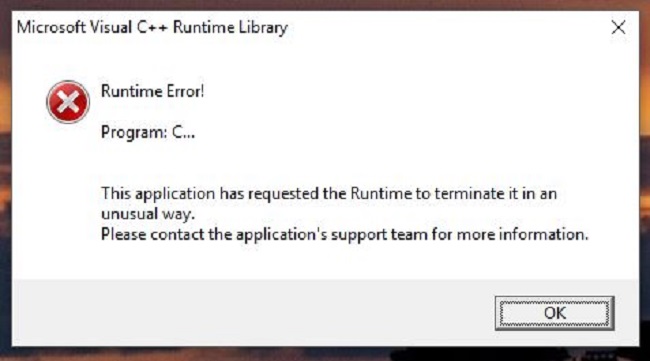
Microsoft Visual C++ runtime are redistributable packages of runtime components of Visual C++ libraries which are installed on the computer which doesn’t have Visual C++ install.
Microsoft Visual C++ Runtime Errors can occur due to a variety of reasons. It is found that error is caused due to the operating system and video card driver conflict or the Visual C++ feature getting corrupted.
Read Also:
- Default Gateway is Not Available
- Windows Modules Installer Worker
- Service Host Local System High Disk
Meaning of Microsoft Visual C++ Runtime Library:
The Microsoft Visual C++ Runtime Library is a collection of precompiled functions and classes that are essential for running software and applications on Windows operating systems.
It provides crucial support for programs developed using Microsoft Visual C++ and ensures that they run smoothly by managing various tasks, including memory allocation, input/output operations, and more.
When a program encounters an issue or conflict related to the Microsoft Visual C++ Runtime Library, it can result in a runtime error, causing the program to terminate unexpectedly.
Causes of Microsoft Visual C++ Runtime Library Error in Windows 10:
Several factors can lead to the appearance of the Microsoft Visual C++ Runtime Library error in Windows 10:
- Missing or Corrupted Runtime Components: If essential components of the Microsoft Visual C++ Redistributable Package are missing or corrupted, it can trigger runtime errors.
- Incompatible Software: Installation or execution of software that relies on a specific version of the Visual C++ Runtime Library, which is either outdated or incompatible, can lead to errors.
- Software Conflicts: Conflicts between different software applications, particularly third-party software, can cause runtime errors.
- Malware or Viruses: Malicious software can target and corrupt critical system files, leading to runtime errors.
- Windows Updates: Some Windows updates can interfere with the functioning of the Microsoft Visual C++ Runtime Library, causing errors.
Solutions For Microsoft Visual C++ Runtime Library
To overcome this error, we may use any of the following solutions-
Solution 1 – Reinstalling of Redistribution Package
The next troubleshooting method would be to uninstall the redistributable package in the system and reinstalling them in the system through Microsoft’s download centre.
Solution 2 – Updating Display Driver
Step 1 – To open Device Manager, press down Windows key and X at the same time. In the menu that appears on your screen, find and click Device Manager.
Step 2 – Once the Device Manager opens, find a category called Display Adapters. Click the little arrow next to it to expand the category. Right-click on the name of graphics card that we’re using and select Update Driver Software
Step 3 – You will be ask how do you want to search for driver software. Select the Search automatically for updated driver software option.
Step 4 – In case the message box tells you that the best drivers are already install, click on Search for updated drivers on Windows Update option and then select Check For Updates. If the search tool finds some new drivers, install them.
Solution 3 – Repairing Visual C++ Run-time
Step 1 – Click on Start Menu, then type into the search box: Control Panel, and select the matching search result to open the panel.
Step 2 – Here, go to Programs > Programs and Features. Here, uninstall all Microsoft Visual C++ Runtime versions except 2010 and 2012 ones.
Step 3 – Find the Microsoft Visual C++ Runtime 2012 version, select it and click Change or Uninstall/Repair. Select the Repair option then, and wait until the program gets repair. You will be ask to restart your computer, allow it to happen.
Step 4 – After the reboot, the issue should be solved.
Solution 4 – Run Diagnostics Tool
Step 1 – Open Windows Task Manager by pressing down Ctrl+Alt+Del. Then open Process tab.
Step 2 – Find Windows Explorer (explorer.exe), right-click on it and select End Task.
Step 3 – Open Run Window (Windows Key + R) and type MdSched, press Enter.
Step 4 – Choose Restart now and check for problems option.
Step 5 – Follow instructions provided by the wizard to check and fix all memory-related problems.
Solution 5 – Uninstall problematic programs
Repeat the first step provided in Solution 7.
Step 1 – In the Programs and Features panel, find and uninstall these programs – Visual Studio, Bing Desktop, and AutoCAD.
Step 2 – Restart your PC and see if the Microsoft Visual C++ Runtime Library Error occurs again.
Solution 6 – Reinstalling Display Driver
Step 1 – Press down Windows Key and X at the same time.
Step 2 – Go to Device Manager. Here, use the right side of your mouse to click on the Display Adapter option. Go to the Driver tab.
Step 3 – Click Roll Back Driver one time. After each roll back, try to check if the Runtime Error occurs or not.
Step 4 – If the error keeps bothering you, reinstall the driver from Microsoft’s website and disable automatic driver updates this way:
Step 5 – Press down Windows key and R key, type in: regedit and click OK. In the registry, go to HKEY_LOCAL_MACHINE > SOFTWARE > Microsoft > Windows > CurrentVersion > DriverSearching. Look on the right side, and you will see SearchOrderConfig key. Double click it and then switch Value data from 1 to 0. Click OK. Restart your PC.
Solution 7 – Disable the Compatibility Mode
Compatibility mode is a methodology which allows a program written for an earlier version of Windows to run in Windows 7 possibly.
Follow the given instruction:
Step 1 – Hit Windows + R Key > type msconfig > hit Enter or click OK to run it.
Step 2 – Now a System Configuration window appears > left-click or tap on the Services Tick the box next to Hide all Microsoft services > left-click or tap on the Disable all button.
Step 3 – Left click on the General tab > Check the Selective startup feature > uncheck the box next to Load startup items > click Apply and OK to save changes.
Step 4 – Restart the Windows 10 PC.
Read Also:
Conclusion
The Microsoft Visual C++ Runtime Library error can disrupt your Windows 10 experience, but with a clear understanding of its causes and the methods outlined in this article, you can effectively address and resolve it.
By following the recommended solutions, you’ll be able to enjoy a stable and error-free Windows 10 environment, allowing you to use your software and applications without interruptions.