‘Microsft compatibility telemetry‘, the word telemetry suggests transmission of information from one medium to another. Since Microsoft launched Windows 10, privacy advocates and concerned users have loudly argued that the firm needed to improve and clarify its privacy policies.
The entire term ‘Microsft compatibility telemetry’ refers to automatic service in Windows that collects data from your computer and sends it to the Windows development team. The purpose that it serves is an improvement in the performance of Windows and helps in fixing bugs.
Windows 10 has a new standout feature know as Cortana. For those unfamiliar, Cortana is a voice-activated personal assistant. Think of it like Siri, but for Windows. You can use it to get weather forecasts, set reminders, tell you jokes, send an email, find files, search the Internet and so on.
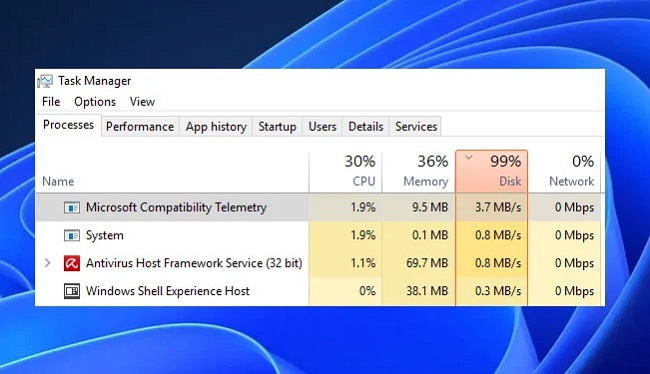
Cortana learns from specific data about you, such as your searches, calendar, contacts, and location. You’re in control of how much data you share with Cortana. Cortana shares its information with Windows 10 development team.
Meaning of Microsoft Compatibility Telemetry:
Microsoft Compatibility Telemetry, also known as “CompatTelRunner.exe,” is a Windows process designed to collect and send data to Microsoft regarding system performance, compatibility, and usage patterns.
It is part of the Windows Customer Experience Improvement Program (CEIP) and is intended to help Microsoft improve the quality and compatibility of its products.
Read Also:
Causes of Microsoft Compatibility Telemetry High Disk Usage Error:
While Microsoft Compatibility Telemetry serves a valuable purpose, some users may encounter high disk usage associated with this process. Several factors can contribute to this issue:
- Excessive Data Collection: Microsoft Compatibility Telemetry may collect an extensive amount of data, leading to increased disk usage, especially on systems with limited storage capacity.
- Incompatible or Outdated Drivers: Incompatible or outdated device drivers can cause compatibility telemetry to repeatedly scan for issues, leading to increased disk activity.
- Software Conflicts: Conflicts between third-party software and Microsoft Compatibility Telemetry can result in high disk usage.
- Corrupted System Files: Damage or corruption in system files related to telemetry can cause performance issues.
- Malware or Virus Infections: Malicious software can mimic legitimate processes, leading to increased disk activity.
- CEIP Settings: In some cases, CEIP settings may be configured to collect more data than necessary, causing high disk usage.
How To Fix ‘Microsoft Compatibility Telemetry’ High Disk Usage Error
So basically it has access to the certain thing on your PC that it can collect, such as:
- It sends a typed text from your computer every 30 minutes.
- Transmits everything you say to Cortana and transmits full transcription of your conversation with Cortana on the Microsoft Windows development team.
- MS Script transmits a list of multimedia files from your computer to Microsoft.
- Sends first 35 MB of data from your webcam when you use it for the first time.
- Type of hardware you use with your computer.
- Collects device driver details.
Users who are installing Windows 10 for the first time might come across emphasized privacy settings. These privacy settings are now designed to fit into two columns on a monitor, as opposed to requiring end-users to scroll down to find the rest of them. It enhances discoverability.
Though the users have concerns regarding the privacy policies, the Development team, to this date, has ignored the concerns and hasn’t produced a statement on the doubt. But the company is doing well and more to explain where the data is collected from and how it is being used.
The major reason why people are still worried about the Window’s access is that it is dealing with a sensitive part of the private information of a user — like said earlier that it is accessing the content that is being typed and also it transmits voice commands with the help of Cortana.
For a user whose primary use is maximum about personal work rather than professional, MS Development’s access to the webcam also is a bothersome reason. Though on the contrary, it scans an external device being connected to the computer, which might be a benefit on the Windows side because it can notify whether the device is a harmful one or not.
Though these might sufficient reasons to disable Microsoft Telemetry, still, like any other computer feature it also has its own pros and cons. It brings us to the benefits of Telemetry-
- It does not allow a virus to enter your system. Either through the internet or external hardware devices.
- It helps in the improvement of the development system by fixing various bugs.
- Provides an upgrade whenever required.
- Improves the security of the system.
Though it might seem that it has thorough access to personal details, it still doesn’t collect data about the geographical location. It does not interfere with the search history of being and hence does not collect data regarding it. It looks into the needs of the user and provides an upgrade for Windows OS accordingly.
For someone concerned about online privacy, it might seem like the end of the world, but still, Windows hasn’t got the name of being user-friendly without any reason. It provides a passage out of the telemetry. If the user feels like their privacy is being compromised, they can remove this tool by following either of the methods.
Solution 1 – Disable Microsoft Compatibility Telemetry using CMD
This method requires Command promt that is generally available in any PC. Now copy and paste the following command:
c delete DiagTrack sc delete dmwappushservice echo “” >
C:\\ProgramData\\Microsoft\\Diagnosis\\ETLLogs\\AutoLogger\\AutoLogger-Diagtrack-Listener.etl reg add
“HKLM\\SOFTWARE\\Policies\\Microsoft\\Windows\\DataCollection” /v AllowTelemetry /t REG_DWORD /d 0 /f
Solution 2 – Disable Compatteltunner.exe from Task Scheduler
It without command prompt you simply disable compatteltunner.exe. This file is an executable that runs the Windows Compatibility Telemetry.
Step 1 – Hold the Windows + R key together. The Run window will appear.
Step 2 – Type taskschd.msc and hit enter or click OK.
Step 3 – In the taskbar you might be able to see Microsoft folder, click to expand it.
Step 4 – locate the application folder expand Microsoft Compatibility Appraiser folder and right-click on it and disable it. It will turn off compatibility telemetry.
In simple terms, we can say that from a user’s point of view it is a compromising tool available within Windows.
It assures to collect data for further development of Windows software and can be removed if it is seen as a threat to privacy. Considering the pros and cons of the Microsoft compatible telemetry high disk usage, it seems that it depends on the user if they feel comfortable in with the advancement made.
Read Also:
Conclusion:
Microsoft Compatibility Telemetry serves a valuable purpose in improving Windows performance and compatibility. However, high disk usage associated with it can be a concern for some users. By understanding the causes of this issue and implementing the recommended solutions, users can effectively optimize their systems and reduce disk activity, ensuring a smoother computing experience on Windows.