In the age of the internet, we all are using browsers as a gateway to surf over the world wide web. Most of us are using google chrome as a browser. And it doesn’t always work as per our desire. There are always some errors and the most common among them is Confirm Form Resubmission. So the first question arises is ;
Why Does Confirm Form Resubmission Dialog Pop Up?
Generally, such a dialog pops up on refreshing a web page on the browser or by pressing a back button to go back to the previous page. Many users have reported this bug much time. But it is still persistent in all web browsers.
The reason for this is that the module of google chrome that deals with the forward/backward movement is so weakly built that it has become a nearly impossible problem to solve.
The reasons for this problem are :
#1. Internet connection is not proper.
#2. A page that contains a certain kind of form has refreshed.
#3. In the middle of a form being submitted, we try to click on the back button.
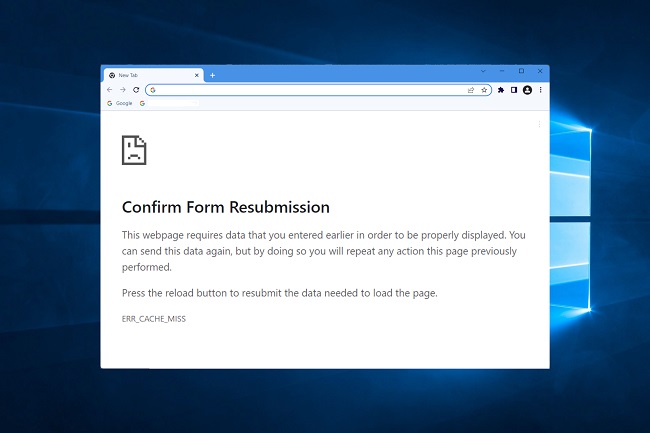
The data provided by the user in the form is sent from the user’s browser to the server. During the process, if the page is refreshed, the content of the page might be duplicated.
After creating an account and after clicking on the submit button, while the form is submitting if we try to refresh, then the dialog confirms form resubmission occurs. If there would not have been such a feature, then might be possible that there would be created with the same details, which is not desirable.
Read Also:
10 WAYS TO FIX CONFIRM FORM RESUBMISSION ERROR
So there are certain numbers of methods we have tried to find out through which the Confirm Form Resubmission error of Google chrome can be resolved.
THE METHODS ARE AS FOLLOWING :
METHOD 1: Replacing the POST Method
The POST method is used to post the data entered by the user in the form of the browser. When the POST method is used, the details entered in the form would not be appended to the URL and thus, the details are not visible to the user.
While in the form uses the GET method, the details are appended to the URL and this doesn’t ensure confidentiality of the data being transferred. So we generally don’t use the GET method.
If your page is such that you are allowed to modify data on the page, the POST method should be replaced by the GET method. To do that simply follow the steps mentioned below:
- Just remove POST from the URL & use GET at its place. For example:
//Remove POST
<form action=”index.php?load=SEARCH” method=”post”>
//Use GET
<form action=”index.php?load=SEARCH” method=”get”>
METHOD SECOND 2: Using Google Chrome Properties
One of the users of Google Chrome was so annoyed and irritated by this snag that anyhow he wanted this to be fixed. So he suggested that by following the steps listed below, the problem might be solved.
Step 1: First of all, Right-click on the Shortcut icon of Google Chrome and select the Properties
Step 2: A dialog box will pop up and we will be able to find a field named as
Step 3: Now, just add this text “–disable-prompt-on-repost” (Without quotes) to the end of the target.
Step 4: For me, the target is:
“C:\Program Files (x86)\Google\Chrome\Application\chrome.exe.”
Step 5: Simply, change the above target URL with the below one:
“C:\Program Files (x86)\Google\Chrome\Application\chrome.exe”-disable-prompt-on-repost
Step 6: After doing so, if Google Chrome is already open, then close it down and re-open using the same shortcut.
Step 7: Now, check if the same kind of dialog pops up or not on refreshing the web page.
If we are using this method for getting rid of the Confirm Form Resubmission problem, we would have two shortcuts of the browser. One of the two should configure with the method mentioned above and one should have default properties. we would both the browsers depending on the type of work we have with the browser.
METHOD THIRD 3: Disable Motion Across the Browser
Another frustrated user of google chrome due to the unwanted pooping of Confirm Form Resubmission came up with a solution. According to him isn’t actually a Bug. It occurs because the browser cannot cache POST requests and tries to submit the form again.
One of the primary reasons for this issue is accidentally moving forward or backward. On touch screen devices we can avoid this by disabling the sliding option to move forward or backward.
METHOD FOURTH 4: Clear Google Chrome Browsing Data
We should clear the browsing data from time to time. All the options including Browsing history, passwords, cached data, media licenses, etc. Then after clearing the browsing data, try using the browsing again and see if the problem has been resolved or not.
The browser remembers the information once filled in the forms and thus, data duplication is possible. Thus, it might help us to solve the problem.
The steps to do this are :
Step 1: Open your Google Chrome browser & click on the three dots placed vertically on the top right corner of your browser.
Step 2: Now, select More Tools>>Clear browsing data from the menu.
Step 3: Navigate to Advanced Tab& select the data that you want to delete.
Step 4: Then click on clear data and we are good to go.
METHOD FIVTH 5: Reset Chrome Browser Settings
Resetting the browser can also consider as a potential solution to this problem. Sometimes the browser may configure in an improper manner that might lead to such an error.
So the steps to reset the browser are :
Step 1: Click on the three dots placed vertically on the top right corner of your browser to open a menu also known as Control Menu.
Step 2: Now, choose the Settings option from the menu.
Step 3: Scroll down till the end and click on Show advanced settings.
Step 4: Find the option to Restore settings to their original defaults at the end of the page & click on it.
Step 5: Click on the Reset Settings option and we are good to go.
METHOD SIXTH 6: Disable corrupted Extensions
Corrupted extensions should be a major reason for getting confirmation form resubmission error. So, disable such extensions to solve it.
So the steps to disable the extensions are as following :
Step 1: Click on the three dots placed vertically from the top right corner of your browser.
Step 2: Navigate to More Tools>>Extensions.
Step 3: Now, just find the corrupted extension from the list. Disable it & re-enable again.
Step 4: After that try and recheck the page to see if the error has solved or not.
METHOD SEVENTH 7: Check your Internet connection
So maybe the major reason for this problem is your internet connection. The connection may be poor that’s why it occurs. So firstly, always check the internet connection.
METHOD EIGHTH 8: Use the PRG pattern
PRG stands for POST REDIRECT GET pattern. The forms on the web pages generally implement only using the P – POST part of the PRG pattern. And this leads to the error. Whenever a page needs a form on it we should try to design it in such a way that doesn’t post data directly to the server.
By doing so we will be able to post the form data to that page. Thus, the last method that the browser would remember would be GET instead of POST. Therefore, there won’t be a Confirm Form Resubmission dialog pop-up on refreshing the page accidentally.
EXAMPLE – In this example, we’re using 301 redirects to send them to the Results.php page which contains a Success Message.
The Results.php page.
METHOD NINTH 9: Using AJAX Submit Button
We can use the AJAX function of jQuery so that after submitting the form successfully, it doesn’t reload.
For that add the following function in one’s page code.
$.ajax({
type: “POST”,
URL: “bin/validation.php”
data: dataString,
success: function(){
//Whatever you want to do on successful submission
}
});
return false;
Here, the ajax() function processes the data entered in the form as per the PHP file provided as the URL property. If the data validated it implies that it was a successful submission of the form data. Thus it returns false.
So that even if the page is reloaded, it doesn’t send a new request. So there would not be any Confirm Form Resubmission dialog popping up.
Read Also:
METHOD TENTH 10: Adding a Tag inside <HEAD> Part
This method would work only if the website itself initiates the request and it is the user who has refreshed the page. If we can get access to the source code of the web page, then add the following tag to the <head> section of the page.
The attributes of the following tag, available here, we should replace appropriately for the web page we are testing.
<meta http-equiv=”refresh” content=”60; write_the_url_of_the_page_to_be_tested_over_here.html” />
METHOD ELEVENTH 11: Delete no – store
Confirm Form Resubmission error is possible to solve using this method if we’re using a form with this in Header.
header(‘Cache-Control: no-store, no-cache, must-revalidate, max-age=0’);
The real issue might be in the header:
Step 1: To fix it, simply try to delete (‘no-store’)from the header.
Step 2: Now, refresh the page within the form.
Step 3: Re-enter the form & refresh to check whether it’s fixed or not.