In today’s world, every other person uses email as a form of communication. An email is not only an important part of a professional’s life, but it plays an essential role for everyone. One of the commonly used platforms for exchanging of emails is Gmail, but as we all know every application or service has its pros and cons, so does Gmail.
One of the recent issues that the users have come across is Gmail Server Error 007. Due to Gmail Server Error 007 error, the accounts of the users become frozen. It becomes difficult for the user to click on an option or even refresh the email page.
Gmail Server Error 007 bars outgoing emails and prohibits reading of unopened emails. The ultimate solution to this is shutting down of Gmail server and reopening it. But one must not despair this error if it occurs frequently. There are some solutions one can use to stop this error and not having to close and reopen the Gmail server every time.
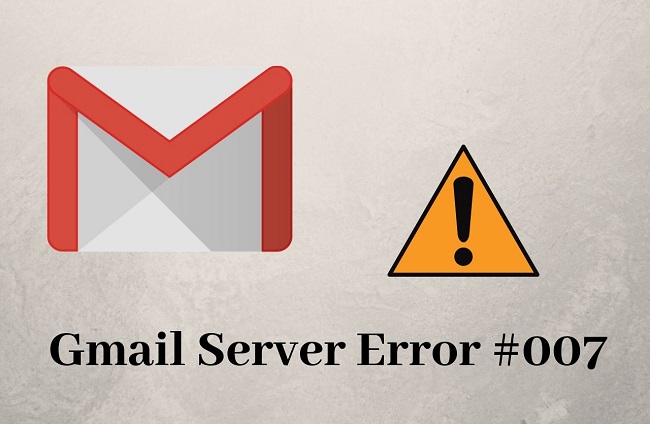
Meaning of Gmail Server Error 007:
The Gmail Server Error 007 is typically encountered by users while trying to send an email. This error message indicates a temporary glitch in the Gmail server, causing the email sending process to freeze or fail.
When this error occurs, the user’s Gmail account might become unresponsive, preventing them from performing any actions like sending, deleting, or even refreshing emails.
The error is often accompanied by a message stating, “Oops… a server error occurred and your email was not sent. (Error 007)”. This issue is primarily related to server-side problems, but user-side settings can also contribute to its occurrence.
Read Also:
Causes of Gmail Server Error 007:
Several factors can lead to the manifestation of the Gmail Server Error 007:
- Browser Issues: Problems with the browser, such as outdated versions or corrupted cache and cookies, can trigger this error.
- Browser Extensions or Add-ons: Certain extensions or add-ons in the browser might conflict with Gmail, causing the error.
- Gmail Lab Features: Enabling specific experimental features in Gmail Labs can sometimes lead to this issue.
- Network Connection Problems: Unstable or weak internet connections can disrupt communication with Gmail servers.
- Firewall or Antivirus Interference: Overly aggressive firewall or antivirus settings can block Gmail’s server requests.
- Server Overload: On rare occasions, Gmail’s servers might be overloaded or undergoing maintenance, leading to this error.
Ways of Fixing Gmail Server Error 007
5 Methods for fixing Gmail Server Error 007.
Solution 1 – Clear the Cache and Cookies From the Browser
It is a straightforward procedure. Follow the mentioned steps –
Step 1 – Go to Google Chrome’s menu (press the three dots on the top right corner) and click on Settings.
Step 2 – Scroll down and click on the “Show Advanced Settings” options.
Step 3 – Now inside the “Privacy Tab“, click on the “Content Settings“.
Step 4 – Under “Cookies” click on” All cookies and Site Data“.
Step 5 – Press “Remove All” and click “Done“.
After clearing all the caches and cookies, check if the issue continues. Chances are it won’t.
Solution 2 – Scan For Viruses And Check For Browser Updates
At times, entering of viruses can cause this error too. These viruses can harm the computer in many ways, so, always scan the computer for viruses. It requires a click on the antivirus and performs the scan of the computer.
There might be chances that Chrome needs to be updated. Chrome, most of the times updates automatically but just to be sure, do check for any updates.
In case of any other browser, which doesn’t get updated automatically, check the browser settings. Look for “check for updates” or something similar in the settings.
Solution 3 – Disable The Browser’s Extensions
If in case any other browser was installed before getting this error, the extension might be causing the problem.
If no new extension hasn’t been installed, then there’s a probability that the existing installed extension is causing this error due to some updates. Disabling these extensions is very simple. Just follow these three steps –
Step 1 – Open Google Chrome and click on the three dots on the upper right corner.
Step 2 – Select “More tools” and then click on “Extensions“.
Step 3 – Deselect the “Enabled” option in the extensions.
If by disabling all the extensions the issue gets fixed, then there are chances that one of the Gmail extensions was causing this error. If one wants to know which extension is causing the error, then enable the extensions one by one and keep checking if the problem still continues.
Solution 4 – Disable Gmail Labs Background Send
Gmail Server Error 007 can also be caused due to the “Background Data” enabled. Disabling this quite simple –
Step 1 – Log in to the Gmail account.
Step 2 – Click on the dented gear icon on the top right corner of the Gmail page.
Step 3 – Click on “Settings” and look for the Lab tab.
Step 4 – Look for “Background Tab” and then disable it.
Solution 5 – Real-Time Assistance
In case the Gmail Server Error 007 error is not fixed by any of the ways mentioned above, then contact Customer Help. Dial the toll-free number and get real-time support. Let the experts handle the issue. Many third-party services are available too, which provide 24*7 services.
Some Easy Methods to Fix Gmail Server Error 007 Easily:
- Refresh Your Browser: Start by refreshing your browser or trying to access Gmail from a different tab.
- Clear Browser Cache and Cookies: Clear your browser’s cache and cookies. This can resolve issues stemming from corrupted data.
- Update Your Browser: Ensure that you are using the latest version of your browser. Outdated versions can cause compatibility issues with Gmail.
- Disable Browser Extensions: Disable extensions, especially those related to email or privacy, and check if Gmail works without them.
- Check Internet Connection: Ensure your internet connection is stable. A weak or unstable connection can cause communication issues with Gmail servers.
- Disable Gmail Labs Features: If you have enabled any features in Gmail Labs, try disabling them. Go to Gmail Settings > Advanced and disable experimental features.
- Disable Firewall or Antivirus Temporarily: Temporarily disable your firewall or antivirus to see if they are causing the issue. Remember to re-enable them after testing.
- Use Gmail in Private Mode: Open your browser in incognito or private mode and try accessing Gmail. This can help bypass issues caused by browser settings or extensions.
- Check Gmail Server Status: Check if there are any known issues with Gmail’s server. You can visit Google’s Workspace Status Dashboard for real-time updates.
- Contact Internet Service Provider (ISP): If the issue persists, contact your ISP to check if they are blocking Gmail’s server requests.
- Reset Browser Settings to Default: As a last resort, reset your browser settings to their original defaults. This can remove any misconfigurations causing the error.
Read Also:
- Discord Screen Share Audio Not Working
- Avast Safe Price – What is it? Is it Safe or Not?
- Critical Process Died
- Steam Missing File Privileges
Conclusion
Gmail Server Error 007, while frustrating, is often a temporary setback that can be resolved with simple troubleshooting steps. From clearing browser data to checking network stability, these solutions address the common causes of this error.
Regular maintenance of your browser and being cautious with the use of extensions can prevent many such issues. By understanding and applying these fixes, you can ensure an uninterrupted and efficient Gmail experience, keeping your email communications smooth and reliable.